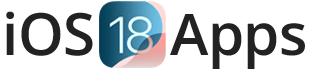Download Sileo iPhone and iPad
Sileo is a user-friendly and modern package manager for jailbroken iOS devices, designed as an alternative to Cydia. It allows users to download, install, and manage tweaks, apps, and themes that are not available on the official Apple App Store, giving users more control and customization options for their devices.
What is Sileo?
The Official Sileo is an app for jailbroken iPhones and iPads that lets you download and install apps, tweaks, and themes that aren’t available in the Apple App Store. It’s kind of like an alternative app store specifically for jailbroken devices.
How to Install Sileo (Official)
- Jailbreak Your Device: First, you need to jailbreak your device using tools like Dopamine, Palera1n, Palera1n, or Taurine. These tools often install Sileo automatically.
- Automatic Installation: During the jailbreak process, Sileo is usually installed automatically.
- Manual Installation: If Sileo isn’t installed automatically, you can add a repository in Cydia or another package manager to download it.
Specifications of Sileo
Sileo is easy to use, with a few main sections:
- Home: Features popular tweaks and news.
- Sources: Lists all the repositories (sources) where Sileo gets its packages. You can add new ones here.
- Packages: Shows everything you’ve installed.
- Updates: Displays updates for your installed packages.
- Search: Helps you find specific apps and tweaks.
Adding Sources
To get more tweaks and apps, you might need to add new sources:
- Open the Sources tab in Sileo.
- Tap Add.
- Enter the URL of the repository and tap Add Source.
- Sileo will verify and add the source.
Searching for Packages
To find what you want:
- Go to the Search tab.
- Type in the name or a keyword.
- Browse the results and tap on the package you want.
Installing Packages
To install a tweak or app:
- Find the package you want.
- Tap on it to see more details.
- Tap Get, then Confirm.
- Sileo will download and install it. You might need to respring (restart the user interface) or reboot your device.
Manage Installed Packages
You can manage what you’ve installed from the SIleo app Packages tab:
- Updating: When updates are available, you’ll see them in the Updates tab. Tap Update All or update them one by one.
- Removing: To uninstall something, go to Packages, select the package, tap Modify, then Remove.
Backing Up and Restoring
Sileo has the best feature to back up your sources and installed tweaks using tools like AptBackup or Snapback. These can help you restore everything if you need to reset your device.
Sileo Troubleshooting
If you run into problems:
Boot Loops: If your device gets stuck in a restart loop, try entering Safe Mode by holding the volume up button during boot and remove any problematic tweaks.
Conflicts: Some tweaks don’t play nice together. Try uninstalling recent tweaks if you have issues.