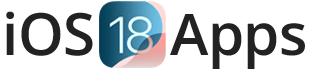SideStore iOS 18 IPA Installation without Revokes | iOS 18 Sideloading 2025
SideStore for iOS 18.4.1 – iOS 18.0 and iOS 17.7 – iOS 17.0: Install Unlimited IPA Files
SideStore for iOS 18.4.1 – iOS 17 is an easy app store alternative for sideloading apps. No jailbreak needed. After the first setup, just use WiFi – no computer required. You can sideload iOS 18 without revoke and install IPA files iOS 18 without jailbreak. It’s the best IPA installer for iOS 18.
SideStore alternative for iOS 18 lets you sideload apps on iOS 18 without PC and iOS 18 app sideloading without developer account is easy. Use SideStore iOS 18 signing service for smooth app installs.
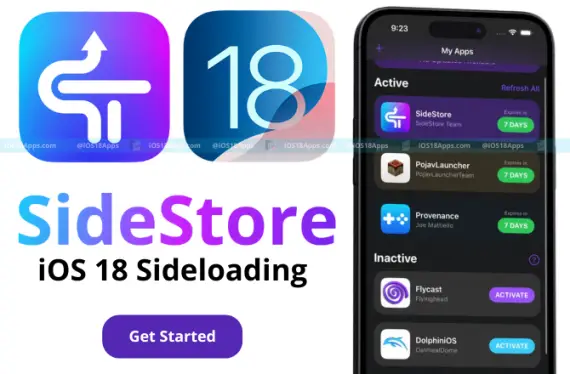
SideStore Download: Install Any IPA for iOS 18.4.1 – iOS 17
SideStore makes it easy to install any IPA on iOS 18 and iOS 17 devices. Besides apps from verified sources, use the in-app JIT enabler for smoother hardware-accelerated games, emulators, and more.
SideStore .ipa Files – All Downloads
How to Install SideStore on iOS 18
SideStore works with iOS 14 and up, including iOS 18. You need a computer for the initial setup, but after that, you can install apps directly on your iPhone or iPad.
1. Download AltServer
- You need:
- A PC with Windows 10 or later, or a Mac with macOS 10.15 or later.
- An Apple ID
- Internet access
- An iPhone or iPad with iOS 14 or later
- On your PC, download:
- Install AltServer by extracting and running setup.exe. Make sure you have the non-Microsoft Store versions of iTunes and iCloud.
- For Mac users: Open the AltServer zip file, drag AltServer.app to the Applications folder, and then open it.
2. Sideloading SideStore IPA
- Connect your iPhone/iPad to your computer.
- Trust the computer on your device (if asked).
- Open AltServer, hold shift, click the AltServer icon, and select “Sideload .ipa”.
- Choose the SideStore .ipa file and follow the instructions.
- On your device, go to Settings > General > VPN & Device Management and trust the developer app.
- For iOS 16 or higher, enable Developer Mode:
- Open Settings
- Tap Privacy & Security
- Turn on Developer Mode
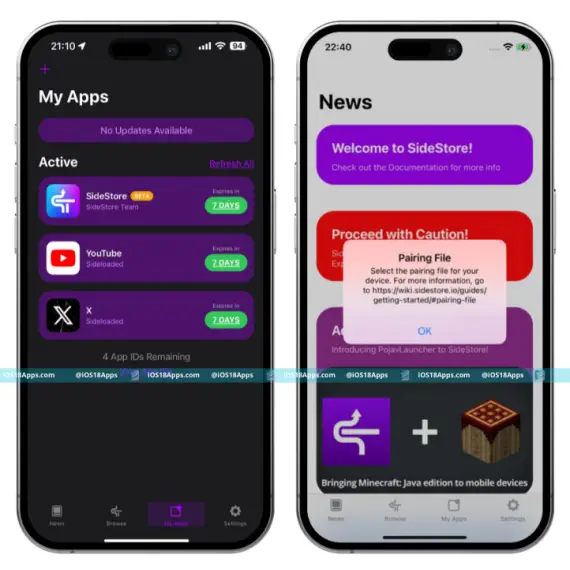
3. Pairing File
- Extract JitterbugPair and set a passcode on your device if needed.
- Open your device’s home screen. Run jitterbugpair.exe on your PC.
- A pairing file will be created. Zip this file and transfer it to your device.
- On your device, unzip the file and open the SideStore app. Tap “OK” when prompted.
- If you don’t see the SideStore app, restart your device. To refresh pairing, tap “Reset Pairing File” in SideStore.
4. Set Up WireGuard VPN
- Download the WireGuard app on your device.
- Download and share the SideStore config file with WireGuard.
- Enable the SideStore VPN. Turn it on whenever you use SideStore.
5. Final Steps
- Open SideStore and sign in with your Apple ID.
- In the Apps tab, refresh SideStore by tapping the green day counter or selecting “Refresh All” to avoid errors.
- You can now add and install apps directly through SideStore.
If an app expires, just follow the same steps to refresh SideStore. Do not uninstall the app; just refresh it.
How to Install Sidestore iOS 18 Without Computer 2025
You can install SideStore on iOS 18 without a computer using ESign. ESign helps you sign and install IPAs on your iPhone. Follow these steps:
Prerequisites
✅ An iOS 18 device with Developer Mode enabled (Settings > Privacy & Security > Developer Mode).
✅ The ESign app installed.
✅ The SideStore IPA file downloaded.
SideStore iOS 18 Download: No PC | No Jailbreak
- Download and install ESign iOS 18.
- Open ESign, allow permissions.
- Download SideStore IPA.
- Save it to Files app.
- Open ESign, tap “Import”.
- Select SideStore IPA file.
- Tap “Sign”, log in with Apple ID (use a burner ID).
- Wait for ESign to sign it.
- Tap “Install” in ESign.
- Open Settings > General > Profiles & Device Management.
- Trust the profile linked to Apple ID.
- Open SideStore, follow setup.
- Upload pairing file (use JitterBugPair on PC if needed).
- Set up WireGuard VPN.
Why Use ESign for SideStore?
- No computer needed after setup.
- Sign and install IPAs directly on iOS 18.
- Works with SideStore’s wireless app refresh.
iOS 18 Sideloading
iOS 18 allows users to install apps directly on their devices without only using the App Store. Tools like SideStore, Sideloadly, and AltStore work well on iOS 18, even with the latest beta versions. Users can still easily sideload apps on iOS 18 without any problems.
Best Way to Sideload Apps iOS 18–18.4.1 (2025) | No Computer, No Jailbreak
Sideload apps on iOS 18 – iOS 18.4 without a computer or jailbreak. Install tweaked apps on iOS 18 without jailbreak and modded apps with iTweaked App Store. Best third-party app store for iOS 18 with many tweaked apps and games.
Install Tweaked Apps on iOS 18 Without Jailbreak
SideStore App Stores Support for iOS 18
With SideStore, you can easily sideload a wide range of apps on iOS 18. All iPhones and iPads running iOS 18 are supported. Find the apps you need in these categories:
AI Apps for iOS 18: Get the latest AI tools and applications optimized for iOS 18.
Streaming Apps for iOS 18: Watch your favorite movies and shows with top streaming apps compatible with iOS 18.
Photo Editing Apps for iOS 18: Edit your photos with powerful editing tools designed for iOS 18.
Video Editing Apps for iOS 18: Create and edit videos easily with apps built for iOS 18.
Music and Video Players for iOS 18: Listen to music and watch videos with the best media players for iOS 18.
Social Media Apps for iOS 18: Stay connected using popular social media apps made for iOS 18.
Education Apps for iOS 18: Learn and grow with top educational apps available on iOS 18.
Gym and Fitness Apps for iOS 18: Achieve your fitness goals with specialized workout apps optimized for iOS 18.
Download Temu App IPA for iOS 18: Get exclusive shopping deals, free shipping, big discounts, and secure payments on the #1 shopping app in the U.S.
Download Watusi 3 WhatsApp IPA for iOS 18: Get call recording, stealth mode, hide blue ticks, custom themes, and install without jailbreak.
All these apps are available for direct download on iOS 18 devices. Enjoy the best of SideStore and make the most of your iOS 18 update!
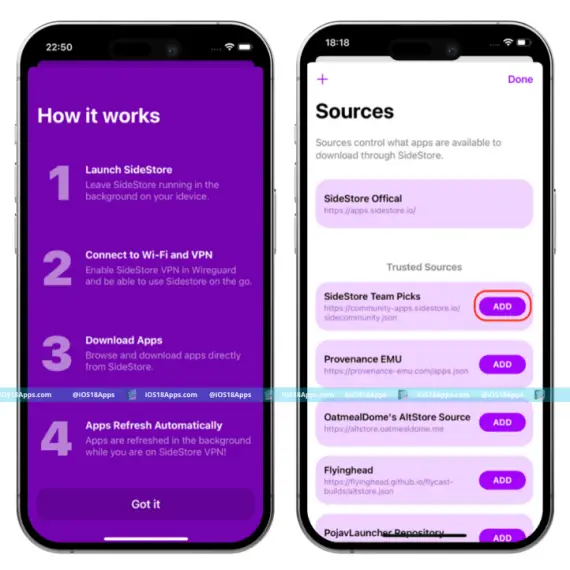
iOS 18 SideStore Features
SideStore is perfect for iOS 18 users who want to sideload apps without jailbreaking. It offers many features to make your iOS 18 experience better. Here’s what SideStore brings to iOS 18:
iOS 18 Friendly Interface
SideStore’s interface is simple and easy to use, designed for iOS 18, so you can find and install apps quickly on your iPhone or iPad.
Untethered Sideloading on iOS 18
Once set up, you can install apps on iOS 18 without using a computer, making the process smooth and easy.
App Resigning with iOS 18
Use your own development certificate to securely resign apps, allowing for safe installation on iOS 18.
VPN Integration for iOS 18
SideStore uses a special VPN to help iOS 18 accept sideloaded apps, making installations easy without the need for jailbreaking.
Background App Refreshing on iOS 18
SideStore automatically refreshes your apps in the background, so they don’t expire after the usual 7-day period on iOS 18.
Curated App Collections for iOS 18
Easily find popular apps and games with specially selected collections, made for iOS 18, to make your search easier.
In-App Customization on iOS 18
Change app icons, wallpapers, and system fonts directly within the app, giving your iOS 18 device a personal touch.
Secure Downloads for iOS 18
All apps and tweaks are scanned for malware, ensuring they meet strict security standards on iOS 18.
VIP Access on iOS 18
With a subscription, get access to exclusive apps and tweaks not available in the standard version, improving your iOS 18 experience.
Community-Driven Development for iOS 18
SideStore updates with features requested by users, keeping up with the needs of the iOS 18 community.
Support for JIT Activation on iOS 18
Enable Just-In-Time (JIT) compilation for compatible apps, boosting performance on iOS 18.
Open Source for iOS 18
Developers can contribute to and customize SideStore, making it a flexible tool for iOS 18 users.
SideStore offers iOS 18 users a secure and flexible way to sideload apps, without needing to jailbreak, while keeping your device safe and customized.
SideStore JIT on iOS 18
Want to use JIT (Just-In-Time) on iOS 18 without a PC? Here are the best ways:
- SideStore JIT – Works on iOS 18 and helps run JIT for games and emulators. No jailbreak needed.
- JITStreamer 2.0 – Lets you turn on JIT over WiFi. No need to connect to a PC every time.
- SideJITServer – Works with apps from SideStore. Lets you use JIT on some apps.
UTM SE Method – A new way using UTM SE to run JIT for emulators and virtual machines.
SideStore vs. AltStore – Sideloading Apps on iOS 18
SideStore and AltStore iOS 18 IPA sideloader are popular tools for sideloading apps on iOS 18. They let you install apps not available in the App Store using your Apple ID and a personal development certificate.
Initial Setup:
SideStore: On iOS 18, you only need a computer to set it up at first. After that, you can use it on your iPhone or iPad with a VPN, so you don’t need a computer anymore.
AltStore: For iOS 18, AltStore needs a computer running AltServer to install and refresh apps regularly, which can be a problem.
Ease of Use:
SideStore: On iOS 18, SideStore is easy to use and doesn’t need a computer after setup. You can sideload apps directly from your device.
AltStore: On iOS 18, you need to connect to a computer to refresh app signatures, which can be a bit of a problem.
App Refreshing:
SideStore: Automatically refreshes apps in the background on iOS 18, so they don’t expire.
AltStore: Needs manual refreshes through a computer on iOS 18.
Performance Enhancements:
SideStore: Has a JIT compiler for iOS 18, improving performance in games and emulators.
AltStore: Does not have JIT for iOS 18, so performance enhancements are limited.
Community-Driven Development:
SideStore: As an open-source project for iOS 18, it adds features based on user feedback.
AltStore: Also has a community, but its development for iOS 18 is more centralized.
Limitations:
Both SideStore and AltStore on iOS 18 follow Apple’s rules, so users with a free developer account can sideload a limited number of apps (usually three). You also need an internet connection for installing and refreshing apps.
For iOS 18 users, SideStore offers a better and more flexible experience than AltStore. It’s easy to use, doesn’t need a computer after setup, and has automatic app refreshing and performance boosts. Both tools help iOS 18 users access apps outside the App Store, but SideStore is often better for its smoother experience.
SideStore iOS 18 Pairing File
What’s a Pairing File?
A pairing file is important for using SideStore on iOS 18. It helps SideStore connect with your iOS 18 device. You make this file with a tool called Jitterbugpair, not the Jitterbug app.
How to Create a Pairing File for iOS 18
- Download Jitterbugpair: Get the Jitterbugpair tool for your computer (Windows, macOS, or Linux).
- Extract the Files: Unzip the Jitterbugpair file you downloaded.
- Connect Your iOS 18 Device: Plug in your iPhone or iPad and make sure it’s on the home screen. Trust the computer if asked.
- Run Jitterbugpair: Open Jitterbugpair to create a pairing file with the .mobiledevicepairing extension.
- Transfer the File: Move the pairing file to your iOS 18 device. You can use iTunes or another method. Avoid using cloud storage, as it might change the file extension. If needed, rename it to .mobiledevicepairing or .plist for older SideStore versions.
Using the Pairing File in SideStore on iOS 18
- Open SideStore: Launch the SideStore app on your iOS 18 device.
- Select the Pairing File: Choose the pairing file you moved to your device.
- Sign In: Enter your Apple ID when asked.
- Finish Setup: Follow any other instructions from SideStore.
Follow these easy steps to make and use a pairing file with SideStore on iOS 18, letting you sideload apps and customize your iOS device.
SideStore iOS 18.3 – Remove 3-App Limit Without Jailbreak
Now you can sideload more apps on iOS 18.4 using SideStore without jailbreak! Follow these steps:
Requirements for SideStore iOS 18.3 Bypass:
✅ SideStore Nightly Build
✅ SparseBox IPA for iOS 18.3
✅ Jitterbug Pairing File for iOS 18.3
✅ iTunes & iCloud for iOS 18.3.
How to Remove the 3-App Limit on iOS 18.4:
Step 1: Install SideStore on iOS 18.4:
- Use AltServer to sideload SideStore IPA.
- Go to Settings > General > VPN & Device Management, then trust the app.
Step 2: Set Up SideStore iOS 18.4;
- Open SideStore and import Jitterbug Pairing File.
- Sign in with Apple ID on iOS 18.4.
Step 3: Enable WireGuard for iOS 18.4:
- In SideStore settings, turn on WireGuard before installing apps.
Step 4: Sideload IPA Apps on iOS 18.4:
- You can install up to 3 IPA files first.
Step 5: Bypass the 3-App Limit on iOS 18.4:
- Install SparseBox IPA.
- Open SparseBox iOS 18.4 and import the Jitterbug Pairing File.
- Tap “Bypass 3 App Limit” and wait.
Step 6: Restart Apps on iOS 18.4:
- Close SideStore and SparseBox from the App Switcher.
- Open SideStore iOS 18.4 again.
Step 7: Sideload Unlimited IPA Files on iOS 18.4!
- Now, you can install more apps on iOS 18.4 without jailbreak!
Bypass 3-App Limit on iOS 17 & iOS 18 with SideStore Using LiveContainer
Want to install more than 3 apps on iOS 17 or iOS 18? Here’s how:
- Download LiveContainer: Get the LiveContainer IPA file.
- Sideload with SideStore: Add the LiveContainer IPA file to your device using SideStore.
- Setup LiveContainer: Open the LiveContainer app and complete the setup, including JIT (Just-In-Time).
- Add Unlimited Apps: Use LiveContainer to add as many IPA files as you like. Tap the plus icon to choose and sideload your files.
- Run Your Apps: Open your sideloaded apps in LiveContainer. If an app doesn’t work, just restart LiveContainer and try again.
Enjoy sideloading unlimited apps with SideStore and LiveContainer on iOS 17 and iOS 18!
iOS 18.4 Sideloading and Jailbreak Options
Jailbreak isn’t ready for iOS 18.4 yet, but you can still sideload apps using these methods:
- eSign + Revoke DNS: Free option but has some limits.
- AltStore/SideStore/Sideloadly: Free tools to install a few apps.
- Apple Developer Account or Paid Certificate: Best choice for unlimited app installs, but it costs money.
💡 Tip: Stay on the lowest iOS version if you’re waiting for a jailbreak.
Install IPA Files on iOS 18 Without PC | No Jailbreak Needed
Install Sidestore on iOS 18 to easily install .IPA files without using a PC or jailbreak. Sidestore also lets you refresh apps on your device, avoiding app revokes.
Sidestore iOS 18 Not Working? Top Fixes and Alternatives
If SideStore isn’t working on iOS 18 or iOS 18.4, you’re not alone. Here are common issues and easy fixes that may help:
Unable to Launch SideStore on iOS 18?
If SideStore isn’t working on iOS 18, follow these quick fixes:
- Check Compatibility: Make sure SideStore works with iOS 18.
- Reinstall SideStore: Uninstall and reinstall SideStore.
- Refresh Certificates: Use AltServer to refresh certificates.
- Trust Certificate: Go to Settings > General > Device Management and trust SideStore.
- Restart iPhone: Turn off and restart your iPhone.
- Reset Pairing: Delete and reinstall SideStore with AltServer.
- Revoke Certificates: Revoke and reinstall apps with SideStore.
Free Space: Ensure enough space for the SideStore app.
Common Problems
- Can’t Open SideStore on iOS 18.4: Some users find that the app won’t launch after the iOS 18 or iOS 18.1 update due to outdated versions or expired certificates.
- VPN Issues on iOS 18: Ensure that the WireGuard VPN is enabled; it’s needed for SideStore to work correctly.
- App Expired: Sideloaded apps, including SideStore, can expire on iOS 18, and they won’t open unless refreshed.
- Crashes on Refresh in iOS 18.1: SideStore may crash after refreshing apps or installing new ones.
- Missing Widget on iOS 18: The SideStore widget may disappear after updating to iOS 18 or iOS 18.1.
Simple Fixes for iOS 18 and iOS 18.1
- Restart App and Device: Close SideStore and restart your iPhone, as this can often fix minor bugs on iOS 18.
- Update SideStore for iOS 18.1 Compatibility: Make sure you have the latest version to prevent compatibility issues with iOS 18.1.
- Refresh the App: Connect to AltServer on your computer and use “Refresh Apps” to renew SideStore’s certificate.
- Reinstall SideStore via AltServer: If SideStore issues continue, try uninstalling and reinstalling through AltServer on iOS 18.
- Check WireGuard VPN: Ensure the VPN is properly connected before launching SideStore on iOS 18 or iOS 18.1.
- Refresh Apps Regularly: Use AltServer to refresh your sideloaded apps on iOS 18 to prevent them from expiring.
Alternatives for iOS 18.4.1 Sideloading
If problems continue, consider other sideloading options like Sideloadly or AltStore, which are reliable for iOS 18 and iOS 18.4.1.
How to Enable JIT on iPhone & iPad (iOS 18 & iOS 17) Using SideJITServer
Here’s how you can enable JIT on your iPhone or iPad running iOS 18 or iOS 17 using SideJITServer—no jailbreak required.
Why JIT Matters
- Makes apps like PPSSPP, Dolphin Emulator, and UTM run faster.
- Improves gaming and virtual machine performance.
What You Need
- Install SideStore on your iPhone or iPad.
- Download and install Python on your computer.
- Access the SideJITServer GitHub for commands.
Steps to Enable JIT
Step 1: Prepare Your Computer
- Install iTunes and iCloud on your PC or Mac.
- Install Python to run commands.
Step 2: Install SideJITServer
- Open PowerShell as Administrator.
- Use this command: pip3 install sidejitserver.
- Connect your iPhone or iPad to the computer.
- Copy the second command from the GitHub page, paste it into PowerShell, and press Enter.
- Trust the connection on your iPhone.
Step 3: Set Up the Shortcut on iPhone
- Visit the SideJITServer GitHub on your iPhone.
- Download and install your device’s UDID profile.
- Add the SideJITServer shortcut.
- Paste your UDID and server address in the shortcut setup.
Step 4: Enable JIT for Apps
- Open the SideJITServer shortcut on your iPhone.
- Select the app (like PPSSPP or Dolphin Emulator) to enable JIT.
- Allow the process, and JIT will be activated for that app.
Why Use SideJITServer?
- Works perfectly on iOS 18 and iOS 17.
- No need to jailbreak your device.
- Ideal for emulators, gaming, and virtual machines like UTM.
Now you can enjoy better performance on your iPhone or iPad with this simple setup.
MisakaX & Nugget iOS 18 Tweaks with SideStore
MisakaX Jailbreak Tweak Customization and Nugget iOS Customizer add iOS 18 jailbreak tweaks without jailbreak.
- MisakaX brings Dynamic Island, Always-on Display, and Stage Manager.
- Nugget adds Apple Intelligence, Charge Limit, and Region Restrictions.
You can install MisakaX IPA and Nugget IPA using SideStore, a sideloading tool that lets you install apps on iOS 18 without a computer.
SideStore GitHub for iOS 18
SideStore on GitHub is open-source and licensed under AGPLv3, supporting transparency and community involvement. iOS 18 users and developers can find steps to compile the project, contribute to its development, and improve it with iOS 18 features on the SideStore GitHub page.
Frequently Asked Questions – SideStore iOS 18 Sideloading, VPN Setup, and App Installation
Does SideStore work on iOS 18?
Yes, SideStore works on iOS 18. It is a top IPA sideloading tool. Use a PC one time to set up. Then add or refresh apps on iPhone or iPad with no PC. Easy and safe for iOS 18 users.
What is SideStore, and how does it work on iOS 18?
SideStore lets you sideload apps on iOS 18 without jailbreak. It uses a VPN to keep apps from expiring. After setup with a computer, you can install apps wirelessly.
Is SideStore safe to use for sideloading apps?
Yes, SideStore is safe. It uses Apple’s tools and doesn’t need a jailbreak. Only use trusted sources.
SideStore vs Sideloadly?
SideStore auto-refreshes apps with VPN. Sideloadly is simpler but needs manual work.
How has your experience been using SideStore? Is it worth switching from AltStore to SideStore?
Many like SideStore. It’s great for wireless sideloading and could be better than AltStore.
How does SideStore compare to AltStore for sideloading apps?
Both sideload apps, but SideStore auto-refreshes with VPN, making it easier.
Does SideStore work on iOS 18 beta versions?
Yes, SideStore works on iOS 18 beta, but some versions might have issues.
Can I use SideStore without a computer after the initial setup?
Yes, after setup, you don’t need a computer for installing or refreshing apps.
What are the benefits of using SideStore over other sideloading tools like Sideloadly or Scarlet?
SideStore has auto-refresh, VPN, and is easy to use.
How do I install SideStore on iOS 18 without a computer?
You need a computer to set it up with AltServer. After that, no computer is needed.
What is the process for installing SideStore using AltServer?
Connect your iPhone to PC, open AltServer, pick SideStore IPA, and install.
Does SideStore JIT work on iOS 17?
SideStore JIT no longer works on iOS 17. Apple stopped the old way. The old JIT method with SideStore is not working on iOS 17 and later.
Can I install SideStore directly using TrollStore or ESign?
No, you need AltServer to install SideStore.
How do I configure WireGuard VPN for SideStore on iOS 18?
Download the WireGuard file from SideStore and import it into the WireGuard app.
Do I need a developer account to use SideStore?
No, but a developer account makes sideloaded apps last longer.
Why is SideStore not launching on my iOS 18 device?
Check if the VPN is on and the pairing file is correct. Try reinstalling.
How do I fix the “No Valid Server Found” error in SideStore?
Make sure the WireGuard VPN is on and set up correctly.
Why does SideStore keep crashing on iOS 18 when connected to Wi-Fi or WireGuard?
Restart your iPhone or reinstall SideStore. Check VPN settings.
How do I resolve issues with app signing in SideStore?
Check your Apple ID login and use the right certificate.
Why is the pairing file not working in SideStore setup?
Make sure the pairing file is created and imported properly.
How many apps can I sideload using SideStore on a free developer account?
You can sideload 3 apps at once.
Can I sideload modded or tweaked apps like YouTube++ or Spotify++ with SideStore?
Yes, but only from trusted sources.
How do I refresh apps installed via SideStore to prevent expiration?
SideStore automatically refreshes apps using its VPN.
Does SideStore support JIT (Just-In-Time) compilation for emulator apps on iOS 18?
Yes, SideStore supports JIT for emulators.
Is SideStore compatible with all iOS 18 devices, including iPhone 15 Pro Max and iPad M2?
Yes, SideStore works on most iOS 18 devices.
Does SideStore work with other sideloading tools like Sideloadly or Signulous on the same device?
Yes, but they may interfere with each other.
Has anyone tested if SideStore works on iOS 18 beta or final release versions?
Yes, it works on both, but some versions may have issues.
Are there any known bugs or issues with the latest version of SideStore (e.g., crashing, signing problems)?
Common issues are crashes and signing problems. Reinstalling or checking VPN settings can help.
Is there a risk using my main Apple ID with SideStore?
It’s safe, but using a second Apple ID is better.
SideStore working perfectly on iOS 17.5.1?
Yes, SideStore supports iOS 17.5.1 and newer.
SideStore sources?
SideStore is open-source and available on GitHub.
Sideloadly vs SideStore vs AltStore?
SideStore is wireless, Sideloadly is simple, and AltStore is stable.
What does SideStore do?
It lets you sideload apps on iOS without jailbreak.
Why did Apple ban sideloading?
Apple blocks sideloading for security reasons.
Does SideStore require a PC?
Yes, for setup. After that, no PC is needed.
How to fix SideStore no WiFi or VPN?
Check if VPN is set up and turned on.
Why does SideStore need a VPN?
The VPN helps refresh apps to prevent expiration.
Why is my VPN unable to connect?
Check VPN settings and restart the app.
What are the best alternatives to SideStore if it doesn’t work?
Try AltStore, Sideloadly, or TrollStore.