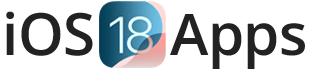LiveContainer iOS 18 – Run iOS Apps Without Installing | No PC, No Jailbreak, No Limit (2025)
- Run Unsigned Apps Without Jailbreak: Use LiveContainer IPA to sideload unsigned iOS apps like various IPA apps without jailbreaking your device.
- Works on iOS 15 – iOS 18+: Great for iPhone and iPad on iOS 18 to iOS 15.
- No Revokes: Avoid app revokes and install unlimited IPA files with no issues.
- TrollStore Alternative: Works as a good TrollStore alternative for sideloading apps.
- Perfect for Tweaked Apps & Mods: Best for sideloading tweaked apps and other iOS mods.
What is LiveContainer for iOS 18?
LiveContainer for iOS 18 is a tool that lets you run unsigned IPA files and sideload apps without fully installing them. It bypasses Apple’s code-signing restrictions using Just-In-Time (JIT) or JIT-less modes. This tool removes the 3 app limit from free developer accounts and allows you to run many apps, including third-party apps and emulators on your iPhone or iPad without jailbreak or app revokes. If you want to sideload apps on iOS 18 easily, LiveContainer is the best choice.
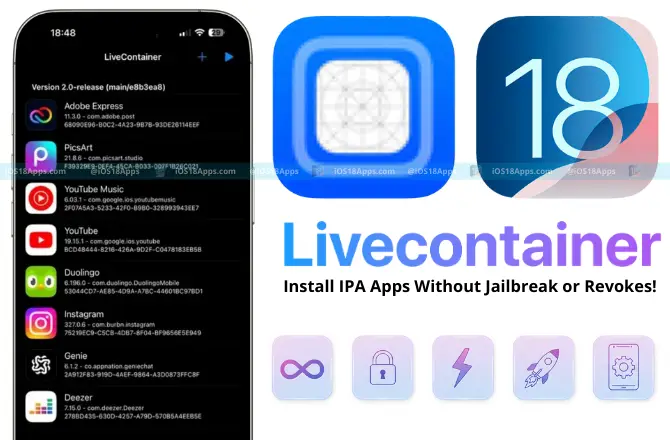
Download LiveContainer IPA iOS 18 No JB | No Revoke
How LiveContainer Differs from Traditional Sideloaders and Emulators
LiveContainer is better than tools like AltStore or SideStore because:
- No Sideloading Limits: LiveContainer lets you run up to 128 apps per container, much more than the 3 app limit with AltStore or SideStore.
- No App Revokes: Apps in LiveContainer are not affected by Apple’s certificate revocation system, so you won’t have to worry about app revokes or re-signing.
- No Full Installation Needed: Apps run inside LiveContainer and don’t take up your device’s storage.
- Supports JIT & Tweak Injection: LiveContainer supports JIT for emulators and lets you inject tweaks without re-signing.
- Multiple Containers: You can run different app containers for various accounts or versions, making it easier to manage apps.
Compatibility: iOS 15, iOS 16, iOS 17, and iOS 18+ Support
LiveContainer works on iOS 15, iOS 16, iOS 17, and iOS 18+, so it’s great for iPhone and iPad users. Whether you have an old or new device, LiveContainer works for all iOS 18 devices.
LiveContainer uses special sideloading techniques that involve understanding enterprise vs developer certificates.
iOS 18 Developer Mode Requirement
To use LiveContainer on iOS 18, you need to turn on Developer Mode:
- Go to Settings > Privacy & Security.
- Scroll down and tap Developer Mode.
- Turn Developer Mode ON and confirm.
- Your device will restart. Confirm again after reboot.
Key Features of LiveContainer IPA for iOS 18
1. Unlimited App Sideloading Without Jailbreak iOS 18
Run unlimited unsigned IPA files on iOS 15–18+ without jailbreak. LiveContainer lets you bypass the three-app sideloading limit for free Apple IDs.
2. Run Apps Without Installing on iOS 18
Run apps directly in a virtual environment without needing to install them fully on your iOS 18 device.
3. Bypass Code-Signing Restrictions on iOS 18
LiveContainer uses JIT to bypass Apple’s code-signing checks, allowing you to run unsigned apps.
4. JIT and JIT-less Support for iOS 18 Apps
Supports JIT and JIT-less modes for better app performance on iOS 18, including for emulators and heavy apps.
5. Virtual App Sandbox Environment for iOS 18
Apps run in a secure, isolated environment, preventing conflicts and revokes while you switch between apps on iOS 18.
6. Multiple App Accounts Support iOS 18
Use multiple instances of the same app, like dual WhatsApp accounts, on your iOS 18 device.
7. Tweak Injection Without Re-signing (iOS 18 Tweaks)
Inject tweaks into apps without the need to re-sign them. This works in both JIT and JIT-less modes on iOS 18.
8. Game Controller, Orientation Lock, App-Specific Settings
Add game controller support, enable orientation lock, and adjust app settings like language on iOS 18.
9. SwiftUI Redesigned Interface for iOS 18
The LiveContainer UI is powered by SwiftUI, with a modern, easy-to-use design that works in multiple languages like Arabic, French, and German.
10. Create Home Screen Shortcuts on iOS 18
Make Home Screen shortcuts to launch apps directly, just like native apps on iOS 18.
11. IPA Re-signing with AltSign and ZSign
Re-sign IPAs with AltSign and ZSign certificates for easy app signing on iOS 18.
How to Download LiveContainer IPA on iOS 18
LiveContainer IPA Latest Version Download for iPhone/iPad
Download the latest LiveContainer IPA for iOS 18. Make sure it works with iOS 15–18+.
Install LiveContainer Without Jailbreak on iOS 18
You can install LiveContainer on your iPhone/iPad without a jailbreak. Use SideStore, AltStore, or Sideloadly for easy sideloading on iOS 18.
No Revoke IPA Installation on iOS 18
LiveContainer runs apps in a virtual container. This means no revokes on iOS 18. Run your apps without the usual issues.
Download Apps Without App Store on iOS 18
With LiveContainer and SideStore, you can sideload apps without the App Store. Use IPA files from trusted sources and run them on iOS 18.
iOS 18 IPA Installer Without Apple ID
Once LiveContainer is installed, you don’t need an Apple ID to run apps. Sideload LiveContainer IPA with AltStore or Sideloadly, and enjoy unlimited apps on iOS 18.
How to Install LiveContainer IPA on iOS 18 Without Jailbreak
This is how to install LiveContainer IPA on iOS 18. You don’t need to jailbreak. You can use tools like SideStore, AltStore, Sideloadly, eSign, Scarlet, MapleSign, and 3uTools. These are the best ways to run unsigned apps and download apps without the App Store. This guide also helps with no revoke and JIT support.
If you prefer a different sideloading solution, check out Feather IPA Installer for iOS 18.
Install LiveContainer with SideStore iOS 18
- Download SideStore iOS 18 on your iPhone or iPad.
- Get the LiveContainer IPA latest version download for iPhone/iPad.
- Open SideStore, tap the + icon, and pick the IPA file.
- Wait for install. Open LiveContainer from your screen.
- Tap + in LiveContainer to add IPA files.
- Tap the play icon to use JIT for unsigned apps.
- It will open SideStore. Long-press LiveContainer, tap Enable JIT. Go back and run the app.
Install LiveContainer with AltStore iOS 18
- Use your PC or Mac to install AltStore iOS 18.
- Download the LiveContainer IPA.
- Open AltStore, tap the + sign, and choose the IPA.
- Type your Apple ID.
- After install, open LiveContainer and run your apps.
Install LiveContainer with Sideloadly iOS 18
- Download Sideloadly iOS 18 on your computer.
- Connect your iPhone or iPad.
- Drag the LiveContainer IPA into Sideloadly.
- Enter your Apple ID and install.
- Open LiveContainer. Add and run IPA files.
Install LiveContainer with TrollStore iOS 18
You can’t use TrollStore iOS 18. It doesn’t work on iOS 18. Use other tools to install LiveContainer IPA.
LiveContainer + eSign, Scarlet, MapleSign, 3uTools for iOS 18
You can also use eSign, Scarlet, MapleSign, or 3uTools to install the LiveContainer IPA.
Steps:
- Download the LiveContainer IPA for iOS 18.
- Open any of these apps – eSign, Scarlet, or others.
- Import and install the IPA.
- Open LiveContainer. Add and run IPA files inside.
How to Use a Pairing File for LiveContainer and SideStore on iOS 18
To use LiveContainer with SideStore on iOS 18, you need a pairing file. This file helps SideStore talk to your iPhone or iPad. It is needed to sideload LiveContainer IPA without jailbreak.
Step 1: Download JitterbugPair
Download the JitterbugPair tool on your computer. It works on Windows, Mac, and Linux. This tool will create a file called .mobiledevicepairing.
You need this file to install LiveContainer IPA using SideStore.
Step 2: Prepare Your iPhone or iPad
Make sure your device is ready.
- Set a passcode if not already set
- Connect your iPhone or iPad to your computer using USB
- Unlock the device
- Tap “Trust This Computer” and enter your passcode
Step 3: Run JitterbugPair
- Unzip the JitterbugPair file
- Run the program (example: jitterbugpair.exe)
- It will create a file ending in .mobiledevicepairing in the folder
Step 4: Move the Pairing File to Your iPhone
Send the pairing file to your iPhone or iPad. Use:
- AirDrop
- iTunes File Sharing
- A file manager app like iZip for iOS 18. Do not use cloud storage like iCloud or Google Drive. It can change the file format.
Step 5: Import the File in SideStore
- Open the Files app on your iPhone
- Find the pairing file
- Open the SideStore app
- If it asks for the file, tap to import
- If not, tap “Reset Pairing File” in SideStore settings
Step 6: Complete the Setup
Now SideStore is ready to use. You can:
- Install LiveContainer IPA
- Turn on JIT (Just-In-Time) to run emulators and apps
- Use LiveContainer to run unsigned apps on iOS 18
- No jailbreak is needed
Why This Is the Best Setup for LiveContainer
- Works with iOS 18.2, iOS 18.3, iOS 18.4
- Supports no revoke sideloading
- Supports JIT for emulators and games
- Works with SideStore, AltStore, Scarlet, Sideloadly
How to Use LiveContainer on iOS 18: Install IPA Apps, Enable JIT, and Manage Multiple Containers
This easy guide shows you how to use LiveContainer on iOS 18. You will learn how to add and run IPA apps, install apps from a URL or Share Sheet, use multiple containers, share files, turn on JIT, use JIT-less mode, and more. No jailbreak is needed.
1. Add and Run IPA Apps in LiveContainer
- Open the LiveContainer app.
- Tap the “+” button.
- Choose the IPA file from your phone.
- Wait for the app to add it.
- Tap the app to open it. Only one app can run at a time in each LiveContainer. To open a different app, first close the one running.
2. Install IPA from URL or Share Sheet
You can install apps using a link or the Share menu:
- When you find an IPA link (like in Safari), tap Share > LiveContainer.
- LiveContainer will download and add the app.
3. Use Multiple Containers
You can use more than one LiveContainer:
- Open LiveContainer > Settings > Install Another LiveContainer.
- The first has a blue icon, the second has a gray icon.
To use the same app in both:
- Long press the app > tap Settings > Convert to Shared App.
4. Share Files Between Apps
You can move files between apps inside LiveContainer:
- Use the file manager.
- Or drag and drop files.
5. Enable JIT with SideStore
Some apps (like emulators) need JIT to run better.
To turn on JIT:
- Tap the Play icon in LiveContainer.
- This opens SideStore.
- Long press LiveContainer > tap Enable JIT.
6. Use JIT-less Mode on iOS 18
If JIT does not work:
- Go to LiveContainer Settings.
- Tap to patch SideStore for JIT-less mode.
7. Use Automatic Tweak Re-signing
LiveContainer can add tweaks to apps:
- You don’t need to re-sign the app.
- Tweaks are added inside the app by LiveContainer.
8. Tips for Switching Apps and Shortcuts
You can only run one app at a time:
- Close the app you are using.
- Tap another app to open it.
To open apps faster:
- Use multiple containers.
- Or long press an app > tap Add to Home Screen.
New Features in LiveContainer 3.4 for iOS 18
LiveContainer 3.4 now works better with iOS 18. It helps you use IPA apps, tweaked apps, and tools like AltStore, TrollStore, and Sideloadly. Below are the new features.
SwiftUI-Based Redesigned UI for iOS 18 Apps
The app now has a new look made with SwiftUI. It is easy to use and looks like AltStore for iOS 18. You can now change the app language to Arabic, French, German, or others.
New Re-Sign Strategy (AltSign and ZSign Support)
LiveContainer now works with both AltSign and ZSign. ZSign signs apps faster and with fewer errors. It only re-signs apps when needed. It also supports tweak re-signing. This is helpful for AltStore iOS 18, TrollStore iOS 18, and Sideloadly iOS 18.
Localization and Language Preferences
You can now choose a different language for each app. One app can be in Arabic, another in English. This helps with iOS 18 customizations.
Universal Links for Faster App Launching
You can now open apps from web links or other apps using Universal Links. You do not always need to open LiveContainer first. This is also useful with iOS 18 widgets.
Improved Container Settings Per App
You can run up to three containers for each app. Each container keeps data separate. You can use more than one account. This is useful for WhatsApp Watusi 3 and other apps. You can also lock screen rotation or set the language for each container.
iOS 18.1 to iOS 18.4 Support Updates
LiveContainer 3.4 works with iOS 18.1, iOS 18.2, iOS 18.3, and iOS 18.4. It fixes bugs like JIT issues in iOS 18.4 beta 1. This helps when using Feather IPA Installer, ReProvision iOS 18, and Delta Emulator iOS 18.
More Fixes and Features
- Works with game controllers
- Improved file picker
- Better notifications
- Add apps to Home Screen shortcuts
- Fixes code signature invalid errors
LiveContainer Limitations and Considerations (iOS 18)
LiveContainer for iOS 18 lets you use unsigned apps and tweaked apps without needing a jailbreak. It’s useful for running WhatsApp Watusi 3, Watusi 3 iOS, or other custom apps. But there are some things to keep in mind.
This guide talks about the limits and issues of using LiveContainer. It helps you understand how it’s different from using other tools like AltStore, TrollStore, or ReProvision iOS 18.
Single App Runtime Limit Explained
In LiveContainer, you can only run one app at a time.
- You can add many apps like Watusi 3 for iOS 18 and WhatsApp++ Watusi.
- But only one app can be used at a time. If you want to switch to another app, you need to close the one you are using.
- This is like the old 3-app sideloading limit, but LiveContainer makes it quick and easy to switch without reinstalling or re-signing.
iOS 18 Keychain and Data Separation Nuances
Apps in LiveContainer are not fully separated from each other.
- If you allow one app to access your camera or location, all the apps in LiveContainer can use these permissions.
- Apps may also share keychain data, which can be a risk if you use sensitive apps like Watusi 3 chat protection.
- So, be careful if you’re using apps like Watusi 3 message scheduler or Watusi 3 freeze last seen.
Compatibility Issues with Specific IPA Files
Some IPA files may not work well in LiveContainer.
- Some apps need special entitlements that don’t work inside LiveContainer.
- Apps that use widgets, iMessage, or Siri shortcuts may not function.
- Some arm64e apps may crash or fail to open.
- There’s no official list of apps that work, so you need to test them yourself.
Differences from Native App Installs or Jailbreak Tweaks
LiveContainer is not the same as installing apps normally or using a jailbreak.
- Apps inside LiveContainer can’t use widgets, Siri shortcuts, or other app extensions.
- They cannot receive push notifications.
- Some permissions may not work properly.
- Tweak injection is limited, and not as good as with a full iOS 18 jailbreak.
- Some apps might act differently or have fewer features than when installed natively or with jailbreak tweaks.
LiveContainer vs Other IPA Installers on iOS 18
If you want to install IPA files on iOS 18, there are many options. Some of the best IPA installers include LiveContainer, AltStore, TrollStore, Scarlet, eSign, and GBox. Here is a simple comparison of these tools to help you pick the best one for no-jailbreak sideloading without needing a PC in 2025.
LiveContainer vs AltStore for iOS 18
LiveContainer works great for iOS 18. It lets you install unlimited apps inside a virtual container, so you don’t have to worry about the Apple 3-app limit for free Apple IDs. It’s one of the best tools for no-jailbreak IPA sideloading.
AltStore also works on iOS 18, but it needs a computer for the first setup. It limits you to 3 apps for free Apple IDs and needs re-signing every 7 days (or 30 days with a paid developer account).
- LiveContainer: Install unlimited apps, no revokes, no jailbreak, no PC after setup.
- AltStore: 3 apps max, needs re-signing, needs PC for setup.
LiveContainer vs TrollStore for iOS 18
TrollStore used to be good for permanent installs without revokes, but it doesn’t work on iOS 18. It only works on iOS 14–16.6.1.
LiveContainer is the best choice for iOS 18. It lets you install apps permanently inside a container without needing jailbreak or exploits.
- LiveContainer: Works on iOS 18+, permanent installs, no jailbreak, no exploits.
- TrollStore: Works on older iOS versions, doesn’t support iOS 18+.
LiveContainer vs Scarlet, eSign, GBox (Comparison)
Scarlet, eSign, and GBox are on-device IPA installers for iOS 18, but they have some downsides:
- Scarlet, eSign, and GBox can get certificate revokes, which means apps may stop working after some time.
- They don’t offer persistent no-revoke installs like LiveContainer.
- LiveContainer also supports tweak injection, so you can add extra features without re-signing your apps.
- Scarlet, eSign, and GBox: Easy to use, no PC, but revokes can happen, no tweak injection.
- LiveContainer: No revokes, tweak injection, unlimited apps, no jailbreak.
Best IPA Installer Without Jailbreak for iOS 18
For iOS 18 users who want the best IPA installer without jailbreak, LiveContainer combined with SideStore is the top choice. You can install unlimited apps, avoid revokes, and use tweak injection for more features. After the first setup, you don’t need a PC.
- LiveContainer: No jailbreak, no PC needed, unlimited apps, tweak support, no revokes.
- Other Tools: Scarlet, eSign, and GBox are easier but don’t have the features of LiveContainer.
Top Sideloading Tools iOS 18 — No Revoke and No PC Needed
Here are the top sideloading tools for iOS 18 that don’t need a PC and don’t have revokes:
- LiveContainer + SideStore: Unlimited apps, no revokes, no PC needed, tweak support.
- eSign: On-device IPA signer, no PC, has anti-revoke DNS.
- Scarlet: Easy on-device installer, no PC, but revokes possible.
- GBox: Simple IPA installer, no PC, but revokes possible.
- AltStore PAL (EU users): 30-day refresh, needs PC for first setup.
LiveContainer Tweaks
LiveContainer helps run unsigned iOS apps without installation. It also supports tweak injection with no jailbreak or app re-signing needed.
How LiveContainer Handles Tweaks
LiveContainer for iOS 18 loads tweaks during app launch. It works like jailbreak tweaks but without jailbreaking.
Tweak Injection via TweakLoader.dylib
LiveContainer uses TweakLoader.dylib to load tweaks in apps at runtime. This lets tweaks work like normal iOS 18 tweaks.
Patching Executables
It changes the app’s __PAGEZERO part and turns the file from MH_EXECUTE to MH_DYLIB. This lets it load tweaks.
Bypassing Library Validation
It uses JIT or JIT-less signing to skip Apple code-signing and library checks. So tweaks load without errors.
Dynamic dlopen of Executable
The app started using dlopen. Tweaks run from the start using the app’s entry point.
Multi-Account and Keychain Semi-Separation
It supports multiple accounts. Each app gets a different keychain access group, so data stays safe.
Managing Tweaks in LiveContainer
You can add, remove, or rename tweaks using the LiveContainer UI. Tweaks are signed and re-signed automatically.
If you’re using shared apps, first change them to private, then add tweaks. After that, switch back.
Limitations and Considerations
Some tweaks may not work with dynamic injection. It’s better to inject before loading.
LiveContainer doesn’t give root access. So SpringBoard tweaks or system tweaks won’t work.
Frequently Asked Questions About LiveContainer on iOS 18
What is LiveContainer and how does it work on iOS?
LiveContainer runs unsigned IPA apps in a virtual container, no code-signing needed.
Is LiveContainer compatible with iOS 18 and earlier versions?
Yes, works with iOS 15, iOS 16, iOS 17, and iOS 18.
Do I need to jailbreak my device to use LiveContainer?
No jailbreak needed. LiveContainer works on stock iOS.
How do I install LiveContainer IPA on my iPhone or iPad?
Use SideStore, AltStore, or other sideloaders. Get the LiveContainer IPA from GitHub.
What is the difference between JIT and JIT-less modes in LiveContainer?
JIT mode runs unsigned apps.
JIT-less mode runs signed Mach-O files.
How do I enable JIT mode with SideStore for running apps?
Start app → open SideStore → long-press LiveContainer → tap Enable JIT.
Can I run unlimited apps with LiveContainer, or is there a limit?
You can load unlimited apps, but only one app runs at a time.
Why can only one app run at a time inside LiveContainer?
LiveContainer supports one active app to stay stable and bypass Apple limits.
Are there any app compatibility issues or apps that don’t work with LiveContainer?
Some IPA files don’t work if they need system features like push or entitlements.
How can I add or run IPA files inside LiveContainer?
Open LiveContainer, tap +, choose IPA file from storage.
Can I install IPAs from a URL or via the iOS share sheet?
Yes, use URL or iOS share sheet to import IPA files easily.
How do I manage multiple containers or use the multi-account feature?
Create more containers in LiveContainer for multi-account use.
How do I convert an app to a Shared App to use in multiple containers?
Long-press app → select Convert to Shared App to share it across containers.
How do I add LiveContainer apps to the Home Screen for direct launching?
Long-press app → tap Add to Home Screen shortcut.
Why don’t my apps show up in the second LiveContainer?
Each container is separate. Use a Shared App or re-import the IPA.
How can I share files or data between guest apps in LiveContainer?
Use built-in file manager or drag-and-drop to share between apps.
How do I fix file picker or local notification issues in guest apps?
Update LiveContainer and check GitHub for fixes.
What are the security and data separation limitations of LiveContainer?
Guest apps may share permissions and data. Not safe for private use.
How does tweak injection work and can I use jailbreak tweaks without re-signing?
Yes, tweak injection works in JIT mode without re-signing. Setup needed.
What should I do if LiveContainer crashes or doesn’t open on my iOS version?
Update LiveContainer IPA and sideloader. See GitHub for bugs and logs.