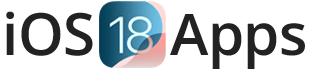How to Downgrade iOS 26 to iOS 18.5 Safely in 2025
If you put iOS 26 on your iPhone or iPad and want to downgrade iOS 26 to iOS 18.5, this guide will help you step by step. How to downgrade iOS 26 iPhone 14 and other devices is a top search because iOS 26 can have bugs or slow down your phone. Here, you will learn the best ways to downgrade iOS 26 without a computer or iTunes or with a computer safely.
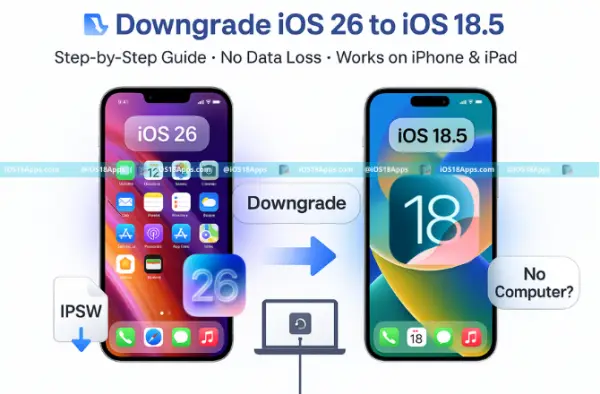
Why Downgrade from iOS 26 to iOS 18.5?
Many users want to downgrade iOS 26 iPhone 14 or other iPhones and iPads because:
- iOS 26 has many bugs and crashes, especially on iPhone 13 and older phones
- It uses too much battery and makes phones hot (fix iOS 26 battery drain problems)
- Some apps do not work well with iOS 26 yet
- iOS 18.5 is more stable and better for daily use
- Most jailbreak tools only work on iOS 18.5, so users who want to jailbreak need to downgrade iOS 26 jailbreak readiness
- Some use iOS 26 beta and want to downgrade iOS 26 beta to a normal iOS 18.5
Things to Know Before You Downgrade iOS 26
- Apple must be signing iOS 18.5 for downgrade to work (check signing online)
- Backups from iOS 26 won’t work on iOS 18.5 because the versions are different
- Turn off Find My iPhone/iPad before starting
- Downgrading erases all data unless you restore an old backup
- Use official IPSW files only to avoid errors
- Know your device model to download the right IPSW and stop update errors
Devices That Can Downgrade iOS 26
You can usually downgrade iOS 26 iPhone 14, 13, or iPad when Apple is signing iOS 18.5 on these devices:
- iPhone 15, 15 Pro, 15 Pro Max
- iPhone 14, 14 Plus, 14 Pro, 14 Pro Max
- iPhone 13, 13 Mini, 13 Pro, 13 Pro Max
- iPhone 12 series
- iPhone SE 2nd and 3rd generation
- iPads with iPadOS 26
What You Need to Downgrade iOS 26 to 18.5
- Mac with macOS Catalina or later, or Windows PC with iTunes
- USB cable (Lightning or USB-C)
- Download iOS 18.5 IPSW file for your device (iOS 26 to 18.5 IPSW download)
- Backup made on iOS 18.5 or earlier (for saving apps and data)
Method 1: Downgrade iOS 26 Using Finder or iTunes with IPSW (Full Restore)
This way is the most sure but will erase all your data.
Steps:
- Download official iOS 18.5 IPSW from a trusted website like IPSW.me
- Put your iPhone or iPad into recovery mode or DFU mode (see below)
- Connect your device to the computer with USB cable
- Open Finder (Mac) or iTunes (Windows or macOS)
- Hold Option (Mac) or Shift (Windows) and click Restore iPhone/iPad
- Choose the iOS 18.5 IPSW file you downloaded
- Confirm and wait for downgrade to finish
- Set up your device or restore an old backup
Method 2: Downgrade iOS 26 Without Losing Apps or Data
You can keep your apps and data if you have a backup made on iOS 18.5 or before.
Steps:
- Connect your device and open Finder or iTunes
- Put your device into recovery or DFU mode
- Use the iOS 18.5 IPSW file to restore
- After done, choose to restore your old backup from iOS 18.5
Method 3: Downgrade iOS 26 Without Computer or iTunes (OTA Method)
If you don’t have a computer, try this way:
- Go to Settings > General > VPN & Device Management
- Delete any iOS 26 beta profiles
- Turn off beta updates: Settings > Software Update > Beta Updates
- Wait for Apple to send iOS 18.5 update via OTA
- Download and install iOS 18.5 on your device
This method is slow but easy and needs no computer.
How to Put Your Device in Recovery or DFU Mode for Downgrade iOS 26
Apple says your device must have an A13 Bionic chip or newer to use iOS 26. This means some old iPhones that worked with iOS 18 cannot use iOS 26 or downgrade it.
Supported iPhone Models for iOS 26
- iPhone 16e, 16, 16 Plus
- iPhone 16 Pro, 16 Pro Max
- iPhone 15, 15 Plus
- iPhone 15 Pro, 15 Pro Max
- iPhone 14, 14 Plus
- iPhone 14 Pro, 14 Pro Max
- iPhone 13, 13 mini
- iPhone 13 Pro, 13 Pro Max
- iPhone 12, 12 mini
- iPhone 12 Pro, 12 Pro Max
- iPhone 11, 11 Pro, 11 Pro Max
- iPhone SE (2nd and 3rd generation)
iPads Compatible with iPadOS 26
- iPad 11th generation
- iPad 10th generation
- iPad 9th generation
- iPad Air 13-inch (M3)
How to Put Your iPhone or iPad in Recovery Mode or DFU Mode for iOS 26 Downgrade
You need to use Recovery Mode or DFU Mode if you want to downgrade iOS 26, fix update problems, or restore your device with iTunes or Finder.
| Device Model | How to Enter Recovery Mode or DFU Mode |
| iPhone 8 and newer (13, 14, 15, 16) | 1. Press and quickly release the Volume Up button. 2. Press and quickly release the Volume Down button. 3. Hold the Side button until you see the recovery mode screen (shows a cable and computer). To enter DFU mode, connect iPhone to computer, hold Side + Volume Down for 10 seconds, release Side button but keep holding Volume Down for 5 seconds. The screen stays black if done right. |
| iPhone 7 and 7 Plus | Hold both Volume Down and Side buttons together until the recovery mode screen appears. For DFU mode, connect to PC/Mac, hold buttons for 10 seconds, then release Side button but keep Volume Down held for 5 seconds (black screen means DFU). |
| iPhone SE (2nd & 3rd gen) | Same as iPhone 8 and newer. |
| iPad with Face ID or no Home Button | 1. Press and release Volume Up. 2. Press and release Volume Down. 3. Hold the Top button until the recovery mode screen shows. For DFU, connect to the computer, hold Top + Volume Down for 10 seconds, release Top, keep holding Volume Down for 5 seconds (screen stays black). |
| iPad with Home Button | Hold Home + Top (or Side) buttons until the recovery mode screen appears. For DFU, connect to PC, hold buttons for 10 seconds, release Top but keep Home held 5 seconds (black screen means DFU). |
You need to use Recovery Mode or DFU Mode if you want to downgrade iOS 26, fix update problems, or restore your device with iTunes or Finder.
Why Use Recovery Mode or DFU Mode for Downgrade iOS 26?
- Fix iOS 26 update errors
- Downgrade iOS 26 to older versions safely
- Remove iOS bugs and freezes
- Restore iPhone or iPad with iTunes or Finder
- Bypass iOS update problems
- Get device ready for jailbreak or sideload apps
What to Do if Downgrade iOS 26 Gets Stuck on Apple Logo or Recovery Mode
- If stuck on Apple logo, try DFU mode and restore again
- If stuck in recovery mode, disconnect and try restore with latest IPSW again
- For update errors or iTunes error codes like 4013 or 3194, make sure IPSW is signed and use original cables
- If activation lock appears, sign in with your Apple ID
Tools and Help for Downgrading iOS 26
- 3uTools: Easy Windows tool for flashing IPSW files and checking if iOS 18.5 is still signed. Good for beginners needing an iOS 26 downgrade tool.
- iMazing: Lets you reinstall iOS and restore backups without iTunes.
- TinyUmbrella: Helps fix iTunes errors and exit recovery mode.
- DFU Mode: Use if recovery mode does not work.
Extra Tips for a Safe Downgrade iOS 26
- Check Apple is still signing iOS 18.5 before starting
- Don’t use unofficial IPSW files to avoid errors or bricked phones
- Use original Apple cables and good internet
- Always back up your data before downgrading
- Be patient and don’t unplug your device during restore
FAQs About Downgrading iOS 26 to iOS 18.5
Can I downgrade iOS 26 without losing apps?
Yes, if you have a backup made on iOS 18.5 or before.
How do I downgrade iOS 26 on iPad?
Use the same steps with the iPad IPSW file.
Is iOS 26 ready for jailbreak?
Most jailbreak tools only support iOS 18.5 now, so you need to downgrade.
Can I downgrade iOS 26 without a computer or iTunes?
Yes, by removing beta profiles and waiting for OTA iOS 18.5.
Where do I download iOS 26 to 18.5 IPSW?
From trusted sites like IPSW.me.
How can I downgrade from iOS 26 to iOS 18.5?
You can downgrade iOS 26 to iOS 18.5 by downloading the official iOS 18.5 IPSW file for your iPhone or iPad from a trusted site like IPSW.me.
Then, put your device in recovery mode or DFU mode and restore it with Finder (on Mac) or iTunes (on Windows). This safe downgrade method erases your device and installs the stable iOS 18.5 firmware.
Is it possible to downgrade iOS 26 beta to iOS 18.5 without losing data?
You can only keep your data if you have a backup made on iOS 18.5 or older. iOS 26 beta backups are not compatible with iOS 18.5 and can’t be restored. If you don’t have a backup, downgrading will erase everything on your iPhone or iPad.
What tools do I need to downgrade iOS 26 to iOS 18.5?
You will need a computer — a Mac with Finder or a Windows PC with the latest iTunes installed — plus a USB cable and the signed iOS 18.5 IPSW file for your device model.
Can I downgrade iOS 26 to iOS 18.5 without a computer?
No. Downgrading iOS 26 requires a computer to restore the IPSW file. Without a PC or Mac, you can only remove the iOS 26 beta profile and wait for the official iOS 18.5 public release.
How do I put my iPhone into recovery mode to downgrade iOS?
- iPhone 8 or later: Press Volume Up, then Volume Down, then hold Side button until recovery screen shows.
- iPhone 7 or 7 Plus: Hold Volume Down and Side button together until recovery screen appears.
- iPhone 6s or earlier: Hold Home and Side button until recovery screen appears.
Where can I download the official iOS 18.5 IPSW file for downgrade?
Go to IPSW.me, choose your iPhone or iPad model, and download the latest signed iOS 18.5 IPSW file for your device to start the downgrade process.
Will downgrading erase all my data?
Yes, unless you restore from a backup made on iOS 18.5 or earlier. Using IPSW to downgrade iOS 26 wipes all data from your device.
Can I restore an iOS 26 backup after downgrading to iOS 18.5?
No. Backups made on iOS 26 are not compatible with iOS 18.5 and cannot be used after downgrading.
What are the risks of downgrading from iOS 26 to iOS 18.5?
Risks include losing personal data if you don’t have a backup, possible errors during restore, and activation lock if you forget your Apple ID password.
How long does the downgrade process take?
The full downgrade usually takes 15 to 30 minutes depending on your iPhone or iPad model and your internet speed to download the IPSW file.
What should I do if the downgrade fails or shows an error?
Try again to enter recovery mode or DFU mode, make sure you have the correct signed IPSW file, update iTunes or Finder, and check Apple’s support pages for error fixes.
How do I disable Find My iPhone before downgrading?
Open Settings > [Your Name] > Find My > Find My iPhone and turn it off. You will need your Apple ID password to disable it.
Is iOS 18.5 still being signed by Apple for downgrade?
You must check IPSW.me to see if iOS 18.5 is still signed. Apple only allows downgrades while the version is signed and verified.
Can I downgrade from iOS 26 final release or only beta versions?
You can downgrade from both the iOS 26 final release and beta versions, as long as Apple is still signing iOS 18.5.
How do I stop receiving iOS 26 beta updates?
Remove the iOS 26 beta profile in Settings > General > VPN & Device Management. Then turn off beta updates in Settings > General > Software Update > Beta Updates.
Will downgrading fix battery drain and performance issues on iOS 26?
Yes. Downgrading from iOS 26 beta to stable iOS 18.5 usually fixes bugs, battery drain, and slows down issues caused by the beta software.
Can I downgrade iPadOS 26 to iPadOS 18.5 the same way?
Yes, the downgrade process for iPads running iPadOS 26 to iPadOS 18.5 is very similar and uses the same tools.
What is the difference between recovery mode and DFU mode for downgrade?
Recovery mode lets you restore iOS with iTunes or Finder while keeping your iPhone’s bootloader safe. DFU mode is deeper and reloads both firmware and iOS, used if recovery mode doesn’t work.
Are there third-party tools that simplify downgrading iOS 26?
Some third-party tools like UltFone iOS System Repair claim to make downgrading easier with less data loss, but Apple’s official restore method is still the safest and most reliable.
How do I backup my device properly before downgrading iOS 26?
Use Finder on Mac or iTunes on Windows to make a full backup before installing iOS 26. Archive the backup to stop it from being overwritten. Only backups made on iOS 18.5 or earlier can be restored after the downgrade.