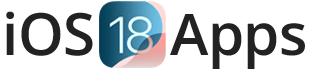Cydia Package Manager iOS and iPadOS
Cydia is the best solution for iOS and iPadOS users to customize their devices and remove Apple OS restrictions. The official Cydia package manager can be installed by correctly jailbreaking your device. Cydia allows you to make modifications to your device’s functions and appearance.
1. What is Cydia?
Cydia is a third-party app store and package manager for iOS devices that allows users to find and install apps that are not available on the official Apple App Store, including modified apps, tweaks, themes, and utilities like this.
2. Installing Cydia
Cydia is typically installed automatically when you jailbreak your iOS device using popular tools like Unc0ver, Checkra1n, or others.
- Jailbreak: Use a jailbreak tool compatible with your iOS version. Follow the instructions provided by the tool.
- Automatic Installation: During the jailbreak process, Cydia is usually installed automatically.
3. Opening Cydia
After jailbroken your device using above jailbreak tools, you can find the Cydia app on your home screen. Tap on the icon to open it.
4. Navigating Cydia
Cydia’s interface is user-friendly and consists of several main sections:
- Home: Provides quick access to useful links, guides, and featured packages.
- Sources: Displays the repositories (repos) from which Cydia downloads packages. You can add new sources here.
- Changes: Shows the latest updates and new packages available from your added sources.
- Installed: List’s all the packages currently installed on your device.
- Search: Allows you to search for specific packages, tweaks, and themes.
5. Adding Sources
Repositories, or sources, are essential for finding packages. Here’s how to add a new source:
- Open Cydia and go to the Sources tab.
- Tap on Edit, then Add.
- Enter the URL of the repository you want to add and tap Add Source.
- Wait for Cydia to verify and update the source.
6. Searching for Packages
You can search for specific tweaks, apps, or themes using the Search tab.
- Open Cydia app.
- Go to the Search tab.
- Type the name or a keyword related to the package you’re looking for.
- Browse the results and select the package you want to install.
7. Installing Packages
To install a package using the Cydia app:
- Open Cydia app.
- Find the package using the Search tab or by browsing the Sources.
- Tap on the package to view its details.
- Tap Install, then Confirm.
- Cydia will download and install the package. Some packages may require a device respring or reboot.
8. Update and Remove Installed Packages
You can manage installed packages from the Installed tab.
- Updating Packages: When updates are available, they will appear in the Changes tab. You can update them by tapping Upgrade.
- Removing Packages: To remove a package, go to the Installed tab, select the package, and tap Modify, then Remove.
9. Backing Up and Restoring
You can back up your Cydia sources and installed packages using tools like AptBackup or PKGBackup. These tools help restore your setup after a device restore or iOS update.
10. Cydia Troubleshooting
If you have the following common issues, follow the instructions to solve them:
- Conflicts: Some tweaks may conflict with others. If you experience issues, try uninstalling recent tweaks.
- Boot Loops: If your device gets stuck in a boot loop, you might need to enter Safe Mode by holding the volume up button during boot anduninstallingl conflict tweaks.
11. Cydia Framework
Cydia framework is a powerful framework that allows developers to create modifications and tweaks. Many packages rely on Cydia Substrate to function.
By following these steps, you can effectively use Cydia to customize and improve your iOS device beyond what is possible with the standard App Store.