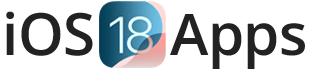Install AltStore iOS 18: Free Sideload IPA Files (2025)
Easily Sideload IPA Files on iOS 18 with AltStore IPA Sideloader and AltServer for Windows, macOS, or Linux – No Jailbreak Needed.
What is AltStore iOS 18?
AltStore iOS 18 is a third-party app store that lets you sideload apps not found in the official App Store. To use it, install AltStore on your iPhone or iPad and run AltServer on a Windows or macOS computer. AltServer connects to your device over Wi-Fi to install IPA files.
With AltStore, you can install apps using a free certificate, no jailbreak needed. It’s perfect for getting tweaked apps, mods, and apps unavailable in the regular App Store.
AltStore iOS 18 makes it easy to install apps, with just your device and AltServer.
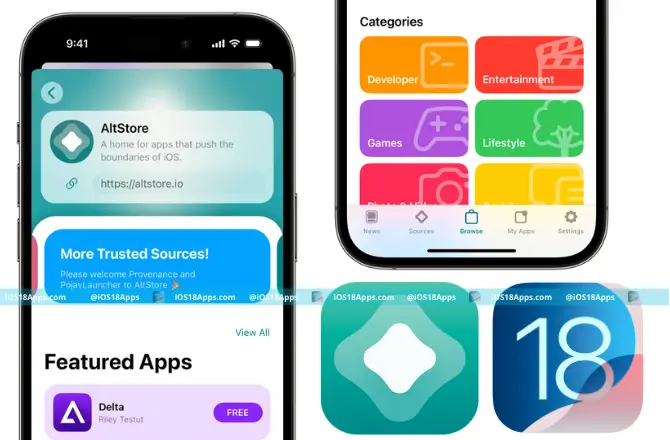
Download & Install AltStore on iOS 18
Download AltServer for Desktop
AltServer works on Windows 32-bit and 64-bit (Windows 7 or higher) and macOS (10.12+). Install the latest AltStore IPA to sideload apps on your device!
Download AltStore iOS 18 IPA (Latest Version)
Download AltStore IPA for iOS 18 from our site, linked to the official source. It supports iDevices running iOS 12 – iOS 18.
Download AltStore Tweaked App Store
How to Install AltStore iOS 18 on Windows
Follow these steps to install AltStore on your iOS 18 device using Windows. Then, you can start sideloading apps!
Before Installing AltStore:
- Download iTunes and iCloud
- Download the latest iTunes and iCloud from Apple (not the Microsoft Store).
- iTunes Download Links:
- iCloud Download Link:
Installing AltStore iOS 18:
- Download AltServer for Windows
- Extract AltInstaller.zip and run Setup.exe.
- Run AltServer as Administrator
- Search for “AltServer” in the taskbar, right-click, and select “Run as administrator.” Allow access to networks. The AltStore icon will show in the taskbar.
- Connect Your iOS Device
- Connect your iPhone/iPad, unlock it, and trust your device.
- Enable Wi-Fi Sync in iTunes
- Open iTunes and enable Wi-Fi sync for your iOS device.
- Install AltStore
- Click AltServer in the taskbar, choose “Install AltStore,” and pick your iOS device.
- Enter Apple ID
- Enter your Apple ID and password to authenticate and set up sideloading apps.
- Wait for Installation
- Wait for a notification saying AltStore is installed. Restart your device if needed.
- Trust Profile
- Go to Settings → General → Profiles & Device Management on your iOS device. Tap “Trust [Apple ID]” and confirm.
Enable Developer Mode (iOS 16+)
- Go to Settings → Privacy & Security → Developer Mode to enable it.
Now, you’re ready to sideload apps with AltStore!
How to Install AltStore iOS 18 on macOS
Follow these steps to install AltStore on your iPhone or iPad using macOS.
Before Installing:
- Download AltServer for macOS
- For macOS 11+, get the latest version.
- For macOS 10.14 or 10.15, get AltServer 1.6.2.
Installing AltStore:
- Move AltServer to Applications
Copy AltServer.app to /Applications. - Launch AltServer
Click AltServer in the menu bar. - Connect Your iOS Device
Unlock your device and trust the computer if needed. - Enable Wi-Fi Sync
- For macOS 10.14 Mojave or earlier: Open iTunes, enable Sync with this iPhone/iPad over Wi-Fi.
- For macOS 10.15 Catalina or later: Open Finder, enable Show this iPhone/iPad when on Wi-Fi.
- Install AltStore
Click AltServer, choose Install AltStore, then select your device. - Enter Apple ID
Enter your Apple ID and password. - Wait for Installation
A notification will confirm AltStore is installed. Restart your device if needed. - Trust Profile
Go to Settings → General → Profiles & Device Management, tap “Trust [Apple ID].”
Enable Developer Mode (iOS 16+)
- For iOS 16+, enable Developer Mode:
Go to Settings → Privacy & Security → Developer Mode.
Install AltStore IPA iOS 18 Without Jailbreak
You can install AltStore IPA iOS 18 without jailbreak using Esign. While AltStore works best with AltServer, Esign is a good alternative.
- Download Esign IPA installer.
- Download AltStore IPA from the above download link.
- Open Esign and install AltStore IPA on iOS 18.
- Go to Settings > General > Profiles & Device Management and trust the profile.
AltStore iOS 18 Permanent IPA Installation
AltStore IPA on iOS 18 can’t be installed permanently due to Apple’s rules. You can use AltStore with AltServer to sideload apps, but they need refreshing.
Managing Sideloaded Apps:
- App Expiration: Apps expire in 7 days and need refreshing with AltServer.
- App Slots: You can have 3 sideloaded apps at once.
- Refreshing Apps: Use AltServer to refresh before expiration.
There is no permanent installation, but you can automate refreshes with AltServer. Tools like TrollStore and other iOS 18 IPA installers serve as the best alternatives for sideloading apps to AltStore iOS 18.
How to Install IPA Files Using AltStore for iOS 18
→ Download iTweaked App Store:
iTweaked App Store is a trusted source for the latest IPA files. You can download them directly to your device using Safari or move them from your computer.
Install IPA Files Using AltStore:
- Open AltStore on your iPhone.
- Go to the “My Apps” tab.
- Tap the “+” icon in the top left corner.
- Select the IPA file you want to install.
Sign in with Apple ID in AltStore:
- Open AltStore and go to Settings.
- Sign in with the same Apple ID you used during installation.
Best AltStore Sources and Repos in 2025
Here are some of the best AltStore sources and repositories for 2025, offering many tweaked apps, cracked apps, and tools for iOS:
Top AltStore Sources and Repositories:
- CyPwn IPA Library
URL: https://ipa.cypwn.xyz/ cypwn.json
Has many tweaked and cracked apps. - Quantum Source
URL: https://bit.ly/ Quantumsource
Offers emulators and jailbreak tools. - Quantum Plus Source
URL: https://bit.ly/ Quantumsource-plus
Provides ++ apps and other tweaked IPA files. - WuXu’s Library++
URL: https://bit.ly/ wuxuslibraryplus
Includes cracked and tweaked apps not in the App Store. - AltStore Complete
URL: https://bit.ly/ Altstore-complete
The default source with AltStore releases and Delta Emulator. - OatmealDome’s AltStore Source
URL: https://altstore. oatmealdome.me/
Offers DolphiniOS, a GameCube and Wii emulator. - Flyinghead Repository
URL: https://flyinghead.github.io/ flycast-builds/altstore.json
Provides Flycast IPA, a Sega Dreamcast emulator. - Burrito’s AltStore
URL: https://burritosoftware.github.io/ altstore/channels/burritosource .json
Has jailbreak tools like unc0ver and Sileo. - UTM Repository
URL: https://alt.getutm. app
Lets you use virtual machines on iOS devices. - NineAnimator Source
URL: https://altstore.9ani. app
Offers anime streaming on iOS devices.
How to Add Sources to AltStore:
- Open AltStore on your device.
- Go to the “Sources” tab.
- Tap the “+” button to add a new source URL.
- Enter the URL of the source you want.
- Find the new apps in the Browse tab.
How to Install AltStore Without a Computer
Installing AltStore without a computer can be hard and needs a jailbroken device. Here are two methods:
Using a Jailbroken Device
- Install AltStore via Cydia or Zebra
On a jailbroken iPhone, open Cydia or Zebra, add the Ichitaso repository: https://cydia.ichitaso.com/
Then, install AltStore from there. - Install AltDaemon
In Cydia or Zebra, install AltDaemon from https://repo.dynastic.co/
This lets AltStore work without a computer. - Respring Your Device
After installing both, respring your device. - Sign in with Apple ID
Open AltStore, sign in with your Apple ID, and start installing apps.
How to Enable Developer Mode on iOS 18, iOS 17 & iOS 16
To enable Developer Mode on iOS 18, iOS 17, or iOS 16:
- Go to the Settings app.
- Scroll and tap Privacy & Security.
- Scroll to Developer Mode.
- Turn on the switch for Developer Mode.
- Tap Restart.
- After restarting, tap Turn On and enter your passcode.
Best AltStore IPA Library for iOS 2025: Top Apps & Games (Free Download)
Looking for the best AltStore IPA library to sideload apps on your iPhone in 2025? Get modified apps, emulators, and premium games. Install top IPA sources, learn easy tips, and see legal options.
AltServer iOS 18
AltServer for iOS 18 is software for your computer (Windows/macOS) that works with AltStore. It lets you sideload apps on iOS 18 without jailbreaking.
AltStore with AltServer helps install and manage apps, requiring periodic refreshing. AltServer makes it easy to refresh apps automatically, reducing manual steps.
AltStore Installation Without Revokes on iOS 18
How AltStore Avoids Revokes:
App Developer License System:
AltStore uses the app developer license system to install apps on iOS 18. This method is less likely to be revoked by Apple than other methods.
No Enterprise Certificates:
Unlike other sideloading methods that use enterprise certificates (which Apple can revoke), AltStore uses personal developer licenses. This helps avoid revokes on iOS 18.
Refresh Mechanism:
Apps installed via AltStore on iOS 18 expire after 7 days. You need to refresh them using AltServer to keep them active and avoid revokes.
Features of AltStore on iOS 18
- AltStore iOS 18 download – Get AltStore IPA Installer iOS 18 to sideload IPA iOS 18 free without jailbreak.
- No Jailbreak Needed – iOS 18 IPA sideload without jailbreak keeps your iPhone safe and secure.
- Add More App Sources – Install AltStore apps without jailbreak iOS 18 from third-party sources.
- Check App Permissions – See all details before installing AltStore IPA download iOS 18.
- App Safety Check – Ensures apps are real and safe before sideloading.
- Auto Refresh Apps – Use Install AltStore iOS 18 with AltServer to refresh apps in the background.
- AltStore iOS 18 without Computer – Use Wi-Fi to install apps without needing a PC.
- No App Revokes – iOS 18 permanent IPA installer stops apps from getting revoked.
- Easy App Pages – Every app has a simple store page with details.
- Extra Features – Patreon users get more updates and AltStore iOS 18 IPA sideloader tools.
- Open-Source – AltStore GitHub for iOS 18 with free updates from developers.
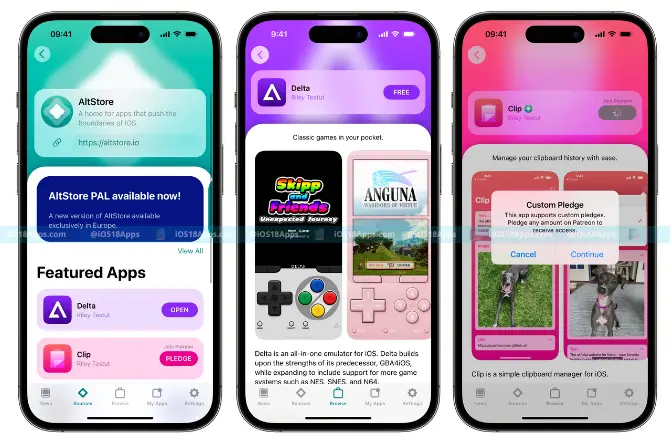
Benefits of Using AltStore on iOS 18
- More Apps – Download IPA files and sideload on iOS 18 without limits.
- For Developers Too – AltStore iPhone download latest version lets developers share apps easily.
- Safe and Secure – Keeps your data safe while allowing AltStore iOS jailbreak without computer.
- Easy to Use – How to install AltStore iOS 18 without PC is simple with AltServer Wi-Fi sync.
- More Control – Add your own sources or try the best AltStore alternative for iOS 18 apps.
- No Enterprise Certificates – Uses a personal Apple ID, so no AltStore iOS jailbreak download iOS 18 risks.
- Community Support – Get updates and fixes for AltStore IPA Installer iOS 18 regularly.
- Free to Use – AltStore is free, with extra features for Patreon supporters.
New Features in Latest Updates
- AltStore PAL – A new AltStore alternative for iOS 18 available in the EU.
- Delta Emulator – Play classic games with Delta, installed via AltServer for Windows, macOS, and Linux iOS 18.
- Clip Clipboard Manager – Saves your copied text in the background.
Limitations to Consider
- Apps Expire – Apps installed with AltStore iOS 18 IPA sideloader need refreshing every 7 days.
- Limited App Slots – You can sideload up to three apps unless you have a paid developer account.
- Stay Safe – AltStore is safe, but only install AltStore IPA download iOS 18 apps from trusted sources.
AltStore iOS 18 Free Certificate & App Signing
AltStore iOS 18 lets you sideload IPA files without jailbreak using a free certificate.
Free Certificate Limitations
- AltStore iOS 18 download creates a free certificate with your Apple ID.
- You can install up to three apps for 7 days before refreshing with AltServer for Windows, macOS, and Linux iOS 18.
App Refreshing
- Install AltStore iOS 18 with AltServer to auto-refresh apps.
- AltStore iOS 18 without a computer allows Wi-Fi refresh with AltServer.
Paid Developer Certificates
- Need more than three apps? Use paid developer certificates.
- Works for iOS 18 IPA sideload without jailbreak and AltStore alternative for iOS 18 users.
AltStore Just-In-Time (JIT) Compilation for Apps
AltStore iOS 18 now includes AltJIT for sideloaded apps using Just-In-Time (JIT) compilation.
What is JIT Compilation?
- JIT helps apps run faster by compiling code at runtime.
- AltStore IPA Installer iOS 18 supports JIT to improve performance.
How AltStore Uses JIT
- AltStore iOS 18 IPA sideloader lets you use JIT for apps like DolphiniOS.
- To enable JIT, just long-press the app in AltStore iOS 18 and click “Enable JIT”.
- It works with AltServer for Windows, macOS, and Linux iOS 18 via Wi-Fi or USB.
JIT Limitations
- JIT is turned off if the app is force-quit or removed from memory.
- iOS 18 IPA sideload without jailbreak may face JIT limits with newer updates.
Benefits of JIT
- JIT makes sideloaded apps and emulators run better.
- AltStore alternative for iOS 18 gives more compatibility for apps.
Nugget iOS Customizer with AltStore
Nugget is an iOS customization tool that lets you enable iOS 18 tweaks without jailbreak. It uses the SparseRestore exploit to change MobileGestalt.plist, unlocking Dynamic Island, Apple Intelligence, and Charge Limit.
How to Install Nugget IPA?
Use AltStore IPA Installer to install Nugget IPA on iOS 18 or Nugget for iOS 17.
MisakaX Jailbreak Tweak Customization with AltStore
MisakaX is a tool to customize iOS without a jailbreak. It uses MacDirtyCow (MDC) and KFD exploits to enable jailbreak tweaks without jailbreak for iOS 18 and iOS 17.
AltStore is an easy tool to install MisakaX on your iPhone or iPad without jailbreaking. You can sideload MisakaX IPA using the AltStore IPA installer.
Most Popular AltStore IPAs in 2025 (Free Downloads for iOS 17 & iOS 18)
Sideload these AltStore IPA apps on your iPhone or iPad for free using AltStore, Sideloadly, or TrollStore. Includes the best apps, games, mods, and emulators.
| IPA Name | Description | Why It’s Popular |
| uYou+ | YouTube mod with ad-blocking, background play, and 4K video support | Works like YouTube Premium—free and private |
| Spotify++ | Gives premium music features (no ads, unlimited skips, high-quality sound) | Saves $10/month with free Spotify features |
| Delta Emulator | Lets you play Nintendo DS, GBA, and N64 games with controller support | Best iOS emulator for classic gaming |
| TikTok No Ads | Removes all ads and lets you save videos without watermarks | Must-have for TikTok creators and daily users |
| ProTube | Lightweight YouTube app with PiP, background playback, and no ads | Fast, simple YouTube alternative |
| iNDS | Nintendo DS app with save states, cheat codes, and quick load | Loved by Pokémon fans and emulator users |
| UTM SE | Runs Windows and Linux on iOS (best on M1/M2 iPads) | Great for developers and power users |
| TrollStore Helper | Installs TrollStore forever on iOS 14–17 without revokes | Avoids the 7-day sideload limit |
| DolphiniOS | Plays GameCube & Wii games (needs JIT enabled for full speed) | Super Smash Bros. runs smoothly on iOS |
| FilzaEscaped | File manager with root-level access (no jailbreak needed) | Lets you tweak system files and mod apps |
| Watusi for WhatsApp | WhatsApp tweak with stealth mode, anti-ban, and privacy tools | Gives full control over privacy and features |
| Sideloadly | Sideloading tool for IPA files on Windows PCs (AltStore alternative) | Perfect for Windows users who sideload apps |
| RetroArch | Emulator hub for PS1, PSP, SNES, and more | All-in-one emulator for gaming fans |
| Insta Rocket | Instagram mod with no ads and built-in media downloader | Save reels and photos easily, no interruptions |
How AltStore Bypasses Apple’s Restrictions
AltStore iOS 18 lets you sideload IPA files with a free certificate. No need for a paid developer account, bypassing Apple’s $99/year requirement.
Apps expire in 7 days, but AltStore uses AltServer to refresh them, keeping your apps active. You can sideload IPA files free without jailbreak.
Apple limits you to three active apps, but AltStore iPhone download latest version lets you deactivate apps and free up slots.
AltStore alternative for iOS 18 works with tools like EU Enabler to bypass EU sideloading restrictions.
AltStore iOS jailbreak without computer sideloads apps easily. AltJIT for performance boosts speed for emulators needing JIT.
Add custom sources for more apps. AltStore iOS 18 download helps you sideload apps and bypass Apple’s limits.
AltStore Repository & Third-Party App Support on iOS 18
AltStore Repositories: More Apps Beyond the App Store
AltStore repositories are collections of IPA files offering apps not on the App Store. They help users access more apps.
Adding Repositories to AltStore iOS 18
You can add repositories by entering URLs in the AltStore iOS 18 app to get more apps.
Third-Party App Support: Sideload Apps with AltStore iOS 18
App Distribution: Developers can distribute apps via AltStore iOS 18 by adding a “source” with app details in a JSON file.
Benefits for Developers: Flexible App Distribution
- Flexibility: Distribute apps without Apple’s App Store rules.
- Community Engagement: AltStore iOS connects developers with users.
Types of Apps Supported on AltStore iOS 18
AltStore supports many apps like emulators, tweaked apps, jailbreak tools, and more.
Emulators:
- Delta: Multi-system emulator.
- DolphiniOS: GameCube and Wii emulator.
- Flycast: Sega Dreamcast emulator.
- PPSSPP: PSP emulator.
Tweaked Apps:
- Instagram++: Instagram with extra features.
- YouTube++: YouTube with ad-blocking.
- Facebook++: Modified Facebook.
- Twitter++: Twitter with more features.
Jailbreak Tools:
- unc0ver: Jailbreak tool for iOS.
- Sileo: Package manager for jailbroken devices.
Productivity Tools:
- Clip: Clipboard manager.
- iSH: Linux shell for iOS.
Streaming & Entertainment:
- NineAnimator: Anime streaming.
- PokeMMO: Multiplayer Pokémon game.
Virtual Machines:
- UTM: Virtual machine for running different OS.
Miscellaneous Apps:
- Niantic Wayfarer: Unofficial Niantic app.
- LPro Max V1.0: iCloud bypass tool.
How to Discover & Install Tweaked Apps via AltStore
- Install AltStore using AltServer on your device.
- Open AltStore
- Go to “Browse” > “Sources.”
- Tap “+” and add a source URL (e.g., Quantum Plus Source, WuXu’s Library++, CyPwn IPA Library).
- Find and install the tweaked app (e.g., Instagram++, YouTube++).
- Trust the developer profile in Settings > General > Profiles & Device Management.
- Use AltServer to refresh apps every 7 days.
AltStore iOS 18 No Jailbreak Support
AltStore allows iOS 18 users to install apps without jailbreaking. It’s a secure way to add apps without affecting your device’s security or warranty. AltStore iOS 18 no jailbreak support keeps your device stable and safe.
AltStore PAL vs. AltStore Classic: What’s the Difference?
AltStore PAL is for EU users and installs approved apps without a computer. AltStore Classic works worldwide, supports IPA sideloading, and allows more customization.
| Feature | AltStore PAL (EU Only) | AltStore Classic (Global) |
| Availability | Only for EU users on iOS 17.4+ | Available worldwide for all iOS versions |
| Installation | Installs on iPhone without a computer | Needs a computer (Windows/macOS) with AltServer |
| App Type | Installs approved apps | Installs IPA files |
| Sideloading Support | ❌ No IPA sideloading | ✅ Supports IPA sideloading |
| Third-Party Sources | ❌ Limited to official apps | ✅ Allows custom sources |
| Annual Fee | €1.85 per year | Free |
| App Expiration | Apps expire in 7 days, need refresh | Apps expire in 7 days, refresh via AltServer |
| App Limit | Max 3 active apps | Max 3 sideloaded apps |
| Ease of Use | ✅ Simple installation on iPhone | ❌ Needs computer setup |
| JIT Compilation | ❌ No JIT support | ✅ Supports JIT compilation |
| Patreon Benefits | Limited perks | Extra Patreon-exclusive apps |
AltStore PAL iOS 18 Features & How It Works
- Made for EU users to install notarized apps easily.
- Has Day One promo, dark mode, and quick actions.
- No IPA sideloading support.
AltStore Classic iOS 18: Why Some Users Prefer It
- Works on all iOS versions worldwide.
- Supports third-party sources and JIT compilation.
- Allows IPA sideloading, which AltStore PAL does not.
Choosing the Best AltStore Version for iPhone & iPad
- EU users: AltStore PAL is simple and direct.
- Global users: AltStore Classic offers more features and IPA sideloading.
AltStore for iPadOS 18: Does It Work the Same as iOS?
Yes, AltStore for iPadOS 18 works like iOS 18, using AltServer for IPA sideloading.
AltStore Certificate, Revokes & App Signing
How AltStore Free Certificate Works
- Free Certificate Generation: AltStore uses your Apple ID to create a free certificate for iOS 18. This is valid for 7 days and lets you install up to 3 apps.
- App Refreshing: Apps need to be refreshed after 7 days. AltServer can do this automatically or you can refresh manually.
How to Renew AltStore Certificate on iPhone
- Automatic Renewal: When you refresh apps with AltServer, the certificate renews automatically.
- Manual Refresh: If needed, go to “My Apps” in AltStore and tap “Refresh All.”
AltStore iOS 18 Fix Expired Apps Issue
- Identify Expired Apps: Apps stop working after 7 days. Check “My Apps” in AltStore for expired apps.
- Refresh Expired Apps: Use AltServer to refresh expired apps. Make sure your device and computer are on the same Wi-Fi.
- Troubleshooting Tips: If apps won’t refresh, reinstall AltStore and apps, and set the screen lock to “never.”
Avoiding App Revokes Using AltStore iOS 18
- No Enterprise Certificates: AltStore uses personal developer licenses, reducing revokes.
- Automatic Refreshing: Keep apps updated using AltServer to avoid expiration and revokes.
- Trusted Sources: Only add trusted sources to AltStore to prevent revokes from malicious apps.
AltStore vs Other IPA Installers: Which is the Best?
| IPA Installer | Key Features | Pros | Cons |
| AltStore | Uses Apple ID for signing, supports JIT compilation, no jailbreak required | Easy to use, supports JIT, no jailbreak needed | Limited to three active apps, apps expire after 7 days |
| Sideloadly | Works with free and paid Apple IDs, flexible app signing | More control over app signing, can handle multiple apps | Requires a computer for installation |
| TrollStore | Permasigned app, installs any IPA without revokes, supports iOS 14 to iOS 17 | Permanent installs without revokes, no frequent refreshing | Limited to specific iOS versions |
| Esign | On-device IPA signing, supports personal certificates | No computer needed, easy to use | May need frequent certificate renewal |
| SideStore | Uses a free Apple ID certificate, no computer required for refreshes | Easy to use, no need for a computer to refresh apps | Limited app management compared to AltStore |
| AppDB | Large collection of IPA files | Easy access to a variety of apps | Not an installer, needs another tool for installation |
| Scarlet | On-device IPA signing with enterprise certificates | No sideloading needed, direct installs available | May face frequent revokes due to enterprise certificates |
Best AltStore Alternative for iPhone & iPad Users
For Ease of Use: Esign or SideStore are easy and don’t need a jailbreak.
For Flexibility: Sideloadly gives more control over app signing.
For Permanent Installs: TrollStore is perfect for permanent IPA installs without revokes.
For No Computer Needed: Esign or SideStore work well if you don’t want to use a computer.
How to Fix AltStore Errors & Issues
Why Can’t AltStore Refresh Apps?
AltStore needs the internet to refresh apps. Make sure your iPhone is connected to Wi-Fi. Restart your iPhone, check if AltServer is running, or reinstall AltStore.
How to Fix “AltServer Encountered an Error”?
If AltServer shows an error, restart your computer and check for updates. Make sure your iPhone is connected to the computer with a USB cable and trusted in Finder (Mac) or iTunes (Windows).
Why Does AltStore Say “AltServer Could Not Be Found”?
This happens if AltStore and AltServer are on different Wi-Fi networks. Make sure both devices use the same Wi-Fi. Check firewall settings on Windows and ensure iTunes and iCloud services are running.
How to Fix “AltStore Installation Failed”?
If AltStore won’t install, update to the latest version, restart your iPhone, or delete and reinstall AltStore iOS 18 using AltServer.
What to Do If AltStore Won’t Open?
If AltStore does not open, restart your iPhone, update to the latest version, or reinstall AltStore.
How to Fix “AltStore App Won’t Verify”?
If the AltStore app won’t verify, check your internet connection, make sure your Apple ID is correct, and reinstall AltStore iOS 18.
Why Does AltStore Keep Crashing?
AltStore crashes if it is old or not installed properly. Update AltStore and AltServer, restart your iPhone, or reinstall AltStore.
What Causes “Failed to Verify Code Signature” in AltStore?
This error happens if the time and date on your iPhone and computer are wrong. Fix the date and time on both devices.
How to Fix “AltStore Was Denied Permission to Launch the App”?
If AltStore cannot open an app, go to iPhone Settings > General > VPN & Device Management, trust your Apple ID, and allow AltStore to open apps.
Why Does AltStore Say “Could Not Determine This Device’s UDID”?
This happens if AltStore was not installed correctly. Install it again using the latest AltServer version and connect your iPhone with a USB cable.
AltStore Not Installing?
- Trust Your Device: Open Finder (Mac) or iTunes (Windows) and trust your iPhone. Make sure iTunes and iCloud services are running on Windows.
- Check Network: Your iPhone and computer must be on the same Wi-Fi. Do not use public Wi-Fi; try a personal hotspot.
- Reinstall AltStore: Delete and install AltStore iOS 18 again using AltServer.
- Try Another Apple ID: If your Apple ID does not work, use another one or create a new Apple ID.
AltStore IPA Sideloading Not Working?
- Check AltServer Connection: Make sure AltServer is running and your iPhone is on the same Wi-Fi.
- Verify IPA File: The IPA file must be in the correct format and not broken.
- Restart Devices: Restart your iPhone and computer to fix connection problems.
AltStore Apps Crashing on iPhone?
- Reinstall AltStore: Delete and install AltStore iOS 18 again.
- Check Compatibility: Make sure the app works with your iOS version.
- Update AltStore: Install the latest AltStore version.
AltStore Installation Failed?
- Check Firewall Settings: Allow AltServer in Windows firewall settings.
- Use USB Connection: If Wi-Fi does not work, install AltStore using a USB cable.
- Restart & Reinstall: Restart your iPhone and computer, then install AltStore iOS 18 again using AltServer.
General Fixes for AltStore iOS 18
- Restart Devices – Restart your iPhone and computer.
- Check Network – Make sure your iPhone and computer use the same Wi-Fi.
- Update Software – Install the latest AltStore and AltServer.
- Verify Apple ID – Enter the correct Apple ID in AltStore settings.
- Check Firewall – Allow AltServer in Windows firewall settings.
Conclusion & Final Thoughts: Should You Use AltStore in 2025?
AltStore is a great tool for sideloading apps on iOS 18 without jailbreaking. It lets you access emulators, tweaked apps, and productivity tools on macOS, Windows, and Linux. While it has limits like three sideloaded apps and app refreshing, it works well with features like JIT compilation, automatic app refreshing, and detailed app permissions. Future updates could bring better security, easier app management, and AltStore PAL expansion. Keep AltStore and AltServer updated for the best experience.