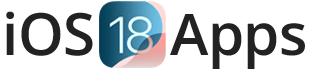Best iOS 18 Customization Features 2025
iOS 18 and iPadOS 18 offer ways to customize your iPhone and iPad. It’s strongly advised to update to iOS 18 and iPadOS 18 to make the most of these features and improve how you use your devices. Check out the instructions, for downloading and installing iOS 18 and iPadOS 18 including details, on the Developer Beta, Public Beta and final release updates.
Direct Download iOS 18
Download iOS 18 Beta: Here’s how to install iOS 18 / iPadOS 18 Developer Beta, Public Beta, as well as final release on iPhone or iPad – step by step guide.
Need help with the installation? Check iOS 18 FAQ for iOS 18 update and iPhone settings answers.
How to Install iOS 18 / iPadOS 18 Developer Beta
Eligibility and Preparation
To install the iOS 18 or iPadOS 18 developer beta, you must be a registered app developer aiming to test your applications on the upcoming OS versions. Your iPhone or iPad should be running iOS 16.4 or later to be eligible for these developer betas.
Want new iPhone features? See the iOS 18.4 update new features and the iOS 18.1 update for iPhone. Get AI-powered tools and bug fixes for iOS 18 users.
Who Can Install the Developer Beta?
The iOS 18 and iPadOS 18 developer betas are specifically designed for app developers who want to preview and test their apps on the latest operating system versions.
Importance of Backing Up Your Device
Before installing any beta software, it’s important to back up your device. Beta versions may have bugs and stability issues that could potentially lead to data loss. Ensure you create a full backup of your iPhone or iPad using iCloud or a computer before proceeding.
How to Back Up Your iPhone or iPad
It’s essential to back up your iPhone or iPad to keep your data safe. Here’s how you can do it:
Using iCloud Backup:
- Connect your device to a Wi-Fi network.
- Open Settings, tap on your name, then go to iCloud > iCloud Backup.
- Tap ‘Back Up Now‘ and wait for the backup process to complete. Check the timestamp of your last backup.
- Note: Ensure you have enough iCloud storage available. While you get 5GB for free, you may need more depending on your data size.
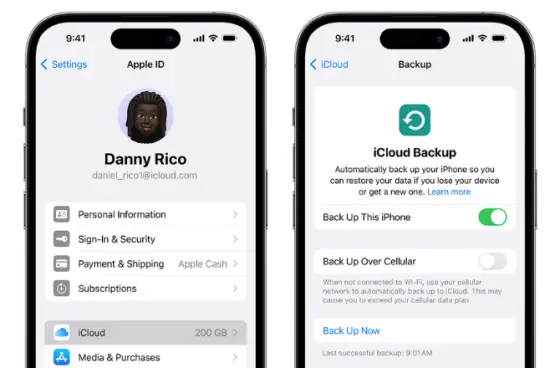
Using iTunes/Finder Backup:
- Connect your iPhone or iPad to your computer (Windows or Mac) using a USB cable.
- Open iTunes or Finder (for macOS 10.15 and later).
- Select ‘Backup all data to this computer’ and choose ‘Encrypt local backup‘ for added security.
- Click ‘Backup Now‘ and wait for the backup to finish. You can disconnect your device once it’s done.
This method ensures that your data is securely backed up before proceeding with the iOS 18 or iPadOS 18 developer beta installation.
iOS 18 and iPadOS 18 Developer Betas [Install Guide]
Steps to Install iOS 18 Developer Beta
- Sign in to the Apple Developer website with your account.
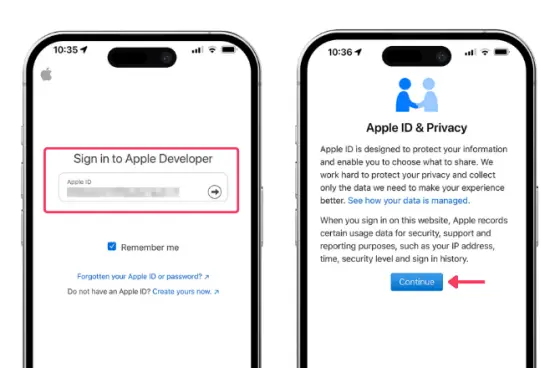
- Navigate to the “Downloads” section and find the iOS 18 developer beta.
- On your iPhone, go to Settings > General > Software Update.
- Tap on “Beta Updates” and select the iOS 18 developer beta.
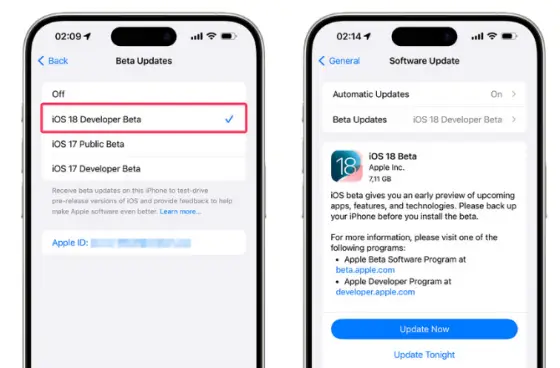
- Your iPhone will begin downloading and installing the iOS 18 developer beta update.
Steps to Install iPadOS 18 Developer Beta
- Sign in to the Apple Developer website with your account.
- Locate the iPadOS 18 developer beta in the “Downloads” section.
- On your iPad, go to Settings > General > Software Update.
- Tap on “Beta Updates” and select the iPadOS 18 developer beta.
- Your iPad will start downloading and installing the iPadOS 18 developer beta update.
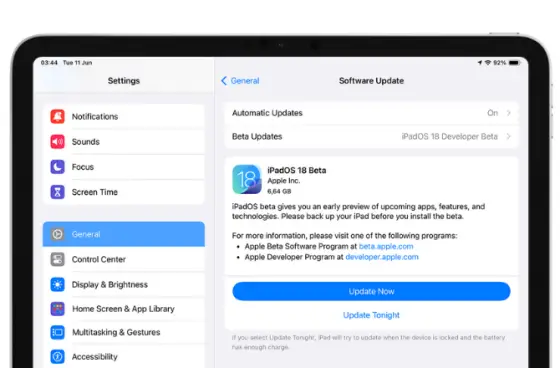
Provide Feedback
After installing the iOS 18 Developer Beta and iPadOS 18 Developer Beta, use the built-in Feedback Assistant app to report any issues or bugs you encounter. Your feedback helps Apple improve the software before the final release.
How to Install iOS 18 / iPadOS 18 Public Beta
Eligibility and Preparation
Who Can Install the Public Beta?
The iOS 18 and iPadOS 18 public betas are available to anyone with a compatible iPhone or iPad. You do not need an Apple Developer Program membership to participate in the public beta.
Importance of Backing Up Your Device
Before installing any beta software, it’s essential to back up your device. Beta versions can have bugs and stability issues that may result in data loss. Be sure to create a full backup of your iPhone or iPad using iCloud or a computer before proceeding.
iOS 18 and iPadOS 18 Public Betas [Install Guide]
Steps to Install iOS 18 Public Beta
- Enroll in the Apple Beta Software Program by visiting beta.apple.com and signing in with your Apple ID.
- On your iPhone, go to Settings > General > Software Update.
- Tap on “Beta Updates” and select the iOS 18 public beta.
- Your iPhone will begin downloading and installing the iOS 18 public beta update.
Steps to Install iPadOS 18 Public Beta
- Enroll in the Apple Beta Software Program by visiting beta.apple.com and signing in with your Apple ID.
- On your iPad, go to Settings > General > Software Update.
- Tap on “Beta Updates” and select the iPadOS 18 public beta.
- Your iPad will start downloading and installing the iPadOS 18 public beta update.
iOS 18 and iPadOS 18 Official Release Date
The final, public release of iOS 18 and iPadOS 18 is expected to be in September 2024, following Apple’s typical schedule for major iOS 18 updates, which usually happens in the second or third week of September.
Check iPhone 16 features with iOS 18, iOS 18.4 update new features, AI tools on iPhone 16e, and performance improvements for iOS 18 users.
Expected Release Dates:
- iOS 18 Public Release: Anticipated on Monday, September 16, 23, or 30, 2024
- iPadOS 18 Public Release: Expected to coincide with iOS 18, likely in September 2024
How to Upgrade to iOS 18 and iPadOS 18 [Official]
Updating your iPhone or iPad to iOS 18 or iPadOS 18 is really easy. Here’s what you do first:
Backup Your Device: Before you start, make sure your iPhone or iPad is backed up using iCloud or a computer. This way, your stuff stays safe no matter what happens during the update.
Check Compatibility: Make sure your iPhone (iPhone XR/XS or newer) or iPad (from 2018 or later) can run iOS 18 or iPadOS 18.
Go to Software Update: Open Settings, then tap General, and finally tap Software Update.
Download and Install: When you see the iOS 18 or iPadOS 18 update, tap “Download and Install.” Your device will start downloading the update and then automatically install it.
Follow Instructions: Just follow the steps on your screen. Your device might restart a few times, but that’s normal while it’s getting everything set up.
After it’s done, your iPhone or iPad will have the newest iOS 18 or iPadOS 18. Now you can try out all the new features!
That’s all! Now you know how to update your device. Enjoy using iOS 18 or iPadOS 18!
Benefits of Upgrading to iOS 18 / iPadOS 18
Personalization and Customization
- Home Screen Customization: Arrange apps and widgets anywhere. Customize buttons on the Lock Screen and access more controls in the Control Center.
- Customizable App Icons: Change app icon appearance to fit your style.
AI Capabilities
- Apple Intelligence: Improved AI enhances Siri, writing tools, and image generation for personal interactions.
- Writing Tools: Helps rewrite, proofread, and summarize content.
- Image Generation: Create images with prompts or Apple’s suggestions, using pictures of friends and family.
Productivity and Efficiency
- Enhanced Siri: More relevant and natural. Siri can manage files, create folders, and perform tasks.
- Notes App: Live audio recording and transcription. Smart Script models your handwriting.
- Document Browser: Quicker navigation in Pages, Numbers, Keynote, and Swift Playgrounds.
User Experience
- Photos App: Automatically organizes photo libraries. New collections keep favorites accessible.
- Messages: Features scheduled messaging, improved emoji reactions, and custom emojis (Genmoji).
- Control Center: Redesigned to rearrange controls with customized sizes and groups.
Accessibility and Convenience
- Eye Tracking: Control your device with eye movements.
- Music Haptics: Feel the music with the Taptic Engine, helpful for users who are deaf or hard of hearing.
- Home App: Guest access, hands-free unlock with home keys, and better home management.
Compatibility and Availability
- Device Compatibility: iOS 18 works on iPhone XS and newer, iPadOS 18 on iPads from 2018 and later.
- Availability: Developer beta available now, public beta soon. Final release in fall 2024.
Upgrading to iOS 18 and iPadOS 18 makes your device more personal, capable, and intelligent than ever before.
How to Downgrade iOS 18 Beta to iOS 17.5.1 Without Losing Data
If you’re having problems with iOS 18 beta on your iPhone, here’s how to switch back to iOS 17.5.1 without losing your data.
Preparation:
You’ll need a Mac or Windows computer and a Lightning cable to connect your device. Also, make sure to download the iOS 17.5.1 file that’s right for your device.
iOS 17 Downgrade Guide
- Connect your iPhone to your computer using a USB cable.
- Backup your iPhone using iTunes or Finder on Mac. Click ‘Backup Now’.
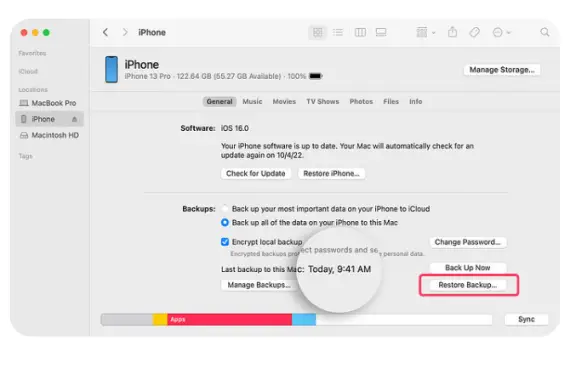
- After backing up, hold down the Option key (on macOS) or Alt key (on Windows) and click ‘Restore iPhone/iPad’.
- Choose the iOS 17.5.1 IPSW file you downloaded earlier.
- Wait for the restore process to finish and follow the on-screen instructions to activate your device.
- When asked, select the backup you made in Step 2 to restore your data.
- Your device will restart. Follow the on-screen setup instructions to finish.
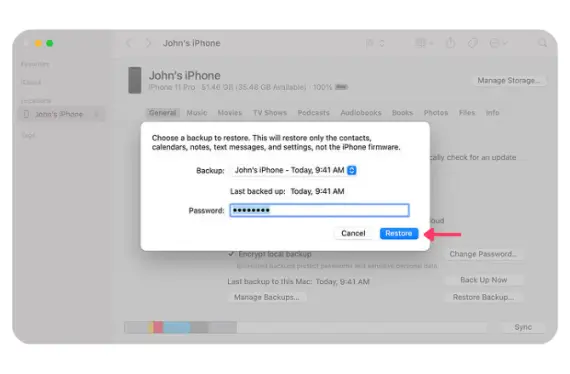
If you don’t want to download the file yourself:
- Connect your device to your computer.
- Put your device in recovery mode.
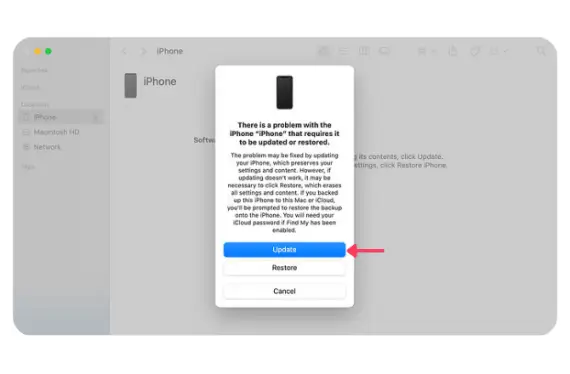
- Use iTunes or Finder on your computer. It will ask if you want to restore your device. Click ‘Restore’ to erase and install iOS 17.5.1.
- Once it’s done, choose your backup to get back all your data.
By following these steps, you can safely change your iPhone from iOS 18 beta to iOS 17.5.1 without losing any important data.
iOS 18 and iPadOS 18 Beta Release Dates
iOS 18 / iPadOS 18 Developer Beta
- iOS 18.0 beta 1 (22A5282m): June 10, 2024
- iOS 18.0 beta 2 (22A5297f): June 24, 2024
- iOS 18.0 beta 3 (22A5307i): July 15, 2024
- iPadOS 18.0 beta 1 (22A5282m): June 10, 2024
- iPadOS 18.0 beta 2 (22A5297f): June 24, 2024
- iPadOS 18.0 beta 3 (22A5307i): July 15, 2024
iOS 18 / iPadOS 18 Public Beta
- iOS 18 public beta (22A5307i): July 15, 2024
- iPadOS 18 public beta (22A5307i): July 15, 2024
Frequently Asked Questions (FAQ)
How do I download iOS 18?
You can get iOS 18 in two ways:
- If you’re a developer, get it from the Apple Developer website.
- When it’s available to the public, sign up for the Apple Beta Software Program.
Should I download iOS 18 beta 3?
iOS 18 beta 3 is for developers to test apps and find bugs. It has new features early but might not be stable. If you’re not a developer, it’s better to wait for a more stable version.
Will an iPad get iPadOS 18?
Yes, iPads will get iPadOS 18. This includes:
- iPad Pro (2018 and newer)
- iPad Air (2019 and newer)
- iPad (2020 and newer)
- iPad mini (2019 and newer)
How to get iPadOS 18?
You can get iPadOS 18 by joining the Apple Developer Program or, when it’s out, the Apple Beta Software Program.
How to update to iOS 18?
To update to iOS 18 on your iPhone, go to Settings > General > Software Update. If it’s available, you can download and install it.
Which devices will get iOS 18?
iOS 18 will work on iPhones from iPhone 15 to iPhone SE (2nd generation).
How to get iOS 18 early?
Join the Apple Developer Program and download the developer beta.
Is iOS 18 released?
No, iOS 18 is not out yet. It will be released in fall 2024.
Can I go back to the previous iOS version after upgrading?
Yes, you can go back if you have problems. Use iTunes or Finder on your computer to restore your device.
Will my apps work with iOS 18?
Most apps should work with iOS 18, but check for updates in the App Store to make sure.
Can I downgrade from iOS 18 Beta to iOS 17?
Yes, you can go back to iOS 17 from iOS 18 beta. Here’s how:
- Using iTunes: Download the iOS 17 file, put your iPhone in recovery mode, and restore it.
- Without a Computer: Use BetaProfiles to download and install iOS 17.
- Through Settings: Turn off the iOS beta in Settings to go back to iOS 17.
Make sure to back up your data first and do it quickly before Apple stops signing iOS 17.
Conclusion
Hope this iOS 18 Upgrade Guide has helped you update to iOS 18 or iPadOS 18 on your device.
Download and install iOS 18 and iPadOS 18 betas today to explore new features before the official release. Backup your data, pick your preferred iOS 18 installation method, and enjoy the latest updates for your iPhone and iPad!