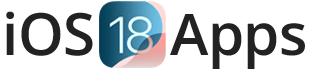Nugget 5.0: Set Animated Video Wallpapers on iOS 18 (No Jailbreak)
Nugget v5.0.3 Video Wallpaper: Install Video & Live Wallpapers on iOS 18 – iOS 18.4. Best Dynamic & Animated Wallpapers for iPhone/iPad Without Jailbreak (2025).
What is Nugget 5.0?
Nugget 5.0 iOS 18 is a free tool made by LeminLimez. It helps users get hidden iOS settings and change iPhone and iPad features without jailbreak. It uses the SparseRestore exploit to add animated wallpaper, iPhone live wallpaper and video as wallpaper, Dynamic Island tweaks, Always-On Display, and more. Nugget 5.0 iOS 18 works on iOS 17 – iOS 18.4 beta.
A key feature of Nugget 5.0 is animated wallpapers iOS 18. These moving wallpapers make the lock screen and home screen look better. The Nugget 5.1 update will also bring video wallpaper iPhone (.mov files).

Why Use Nugget for Animated Wallpapers?
Nugget 5 iOS 18 makes iPhones and iPads look more fun with live wallpapers iOS 18. No jailbreak is needed.
- Best iOS 18 Live Wallpapers – High-quality animated wallpapers for iPhone and iPad.
- No Jailbreak Needed – Get Nugget 5 iOS 18 without jailbreak using SparseRestore exploit.
- More Customization Features – Try hidden iOS 18 settings, including:
- Nugget 5 iOS 18 Dynamic Island tweaks
- iOS 18 Always-On Display customization
- iOS 18 Stage Manager multitasking
- Turn off iPhone camera shutter sound
- Boot Chime iOS 18 (start-up sound)
- Nugget 5 iOS 18 Dynamic Island tweaks
- Easy to Use – Nugget 5.0 iOS 18 has both a simple app and a command-line tool.
Nugget Compatibility: Supported iOS & iPadOS Versions
- iOS 17 – iOS 18.4 beta (Fully supported)
- Older iOS versions (iOS 16 – iOS 17) (Some features may work)
Device Requirements
- Turn off Find My iPhone before installing.
- Install Python 3.8 or newer to use on PC or Mac.
- Works on macOS Monterey (12+) and Windows 10+.
Nugget 5.0 Features & Updates
Nugget 5.0 iOS 18 is a tool for iPhone and iPad that adds animated wallpapers, Dynamic Island, Always-On Display, and other hidden features. It works on iOS 17 – iOS 18.4 beta and does not need jailbreak.
Main Features of Nugget 5.0 iOS 18
- Nugget iOS 18 animated wallpapers – Moving wallpapers for lock and home screens.
- Nugget iOS 18 live wallpapers – Wallpapers that change at different times.
- Enable Dynamic Island iOS 18 – Use Dynamic Island on older iPhones.
- Nugget iOS 18 Always-On Display – Keep your screen on like newer iPhones.
- Nugget 5 hidden iOS features – Use Boot Chime, Stage Manager, and turn off camera sounds.
- Nugget iOS 18 wallpaper customization – Use Tendies files and video wallpapers.
- Nugget iOS 18 SparseRestore exploit – Change iOS safely without jailbreak.
Dynamic Wallpaper iPhone/iPad (iOS 18 Live Wallpaper Download)
Nugget 5.0 iOS 18 live wallpapers change on their own during the day, like macOS.
- Nugget iOS 18 wallpaper download supports live and moving wallpapers.
- Get iOS 18 animated wallpaper app for beautiful lock and home screens.
- Use Nugget 5 iOS 18 Tendies files for different themes.
Animated Wallpaper iPhone/iPad (iOS 18 Live Wallpaper App)
With Nugget 5.0 iOS 18, users can set animated wallpapers that keep moving all day.
- iOS 18 wallpaper animation makes the background move.
- Nugget iOS 18 video wallpaper lets users turn videos into live wallpapers.
- Nugget 5 iOS 18 PosterBoard customization adds unique wallpapers.
Nugget 5 Custom PosterBoard Designs (Nugget V5 Wallpapers)
The PosterBoard feature in Nugget iOS 18 lets users pick custom wallpapers from the community.
- Nugget 5 iOS 18 wallpapers make iPhones look different.
- Nugget iOS 18 wallpaper mod lets users change backgrounds in new ways.
Native iOS Integration (Collections in Wallpaper Settings) (Live Photo Wallpaper iOS 18)
Apple’s iOS 18 wallpaper collections let users pick live wallpapers easily.
- Nugget iOS 18 dynamic wallpaper has more live wallpapers than Apple.
- iOS 18 live wallpaper Nugget mod supports moving and video wallpapers.
Works Without Jailbreak (SparseRestore Exploit) (Does iOS 18 Support Live Wallpaper?)
Nugget 5.0 iOS 18 works without jailbreak. It uses the SparseRestore exploit to make changes safely.
- Nugget iOS 18 wallpaper tweaks work on iPhone and iPad without jailbreak.
- iOS 18 Nugget wallpaper hack lets users add animated lock screens.
- Nugget iOS 18 jailbreak alternative gives full customization safely.
How to Download & Install Nugget 5.0 (Nugget iOS 18 Guide)
Want to change your iPhone or iPad without jailbreak? Nugget 5.0 iOS 18 adds animated wallpapers, Dynamic Island, Always-On Display, and more. It works on iOS 17 – iOS 18.4 beta using the SparseRestore exploit.
Follow this guide to get and use Nugget 5.0 on Windows and macOS easily.
Where to Download Nugget 5.0
Get Nugget iOS 18 free download from trusted sources.
- Nugget 5.0 for Windows – [5.0.3]
- Nugget 5.0 for macOS (Apple Silicon) – [5.0.3 arm]
- Nugget 5.0 for macOS (Intel) – [5.0.3 Intel]
- Pre-release Versions – Test new features
Download Nugget 5.0 iOS 18 Now
How to Install Nugget 5.0
Follow this Nugget Windows & macOS guide to install it safely.
Start Customizing with Nugget 5.0 – Full Guide Here!
How to Set Video as Wallpaper on iOS 18 with Nugget 5.0 | No Jailbreak
This guide shows you how to set animated wallpapers on your iPhone or iPad without jailbreaking, using Nugget 5.0. Nugget 5.0 works with iOS 17 through iOS 18.4 and lets you add video wallpapers to your device.
Connect Your Device:
- Connect your iPhone or iPad to your computer using a USB cable.
Run Nugget 5.0 as Administrator:
- Open the Nugget 5.0 folder.
- Right-click on Nugget and click “Run as administrator.”
Device Detection:
- Nugget 5.0 will automatically find your device and show its version.
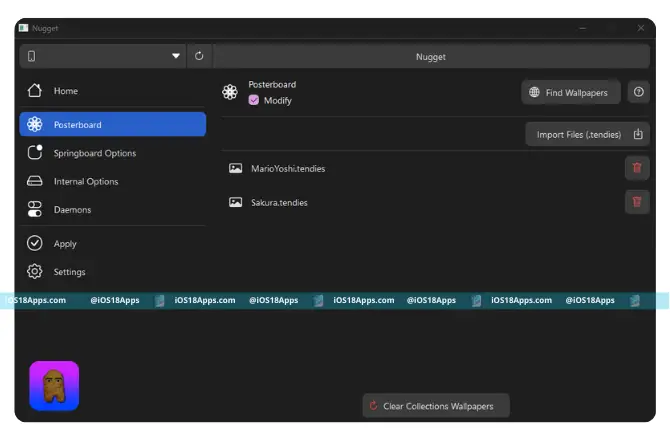
Setting Animated Wallpapers for Home & Lock Screen (Set Video as Wallpaper iOS 18 with Nugget 5.0)
Getting Live Wallpapers:
- Find Wallpapers:
- You’ll find animated wallpapers here.
- You’ll find animated wallpapers here.
- Download Wallpapers:
- Make sure the wallpapers work with your iPhone or iPad.
Importing and Applying Wallpapers:
- Import Files:
- In Nugget 5.0, go to “Poster Board”, click “Modify”, then click “Import Files.”
- In Nugget 5.0, go to “Poster Board”, click “Modify”, then click “Import Files.”
- Select Wallpaper File:
- Choose the downloaded “.tendies” file and click “Open.”
- Choose the downloaded “.tendies” file and click “Open.”
- Apply Changes:
- Click “Apply”, then “Apply Changes.”
- Your device will reboot, and the animated wallpaper will be set.
- Click “Apply”, then “Apply Changes.”
How to Apply Live Wallpapers on iOS 18 (Get Live Wallpapers on iPhone)
Steps to Set Live Wallpapers:
- Enable Live Wallpaper Feature:
- Make sure “Low Power Mode” is off (Settings > Battery > Low Power Mode).
- Turn off “Reduce Motion” (Settings > Accessibility > Motion > Reduce Motion).
- Make sure “Low Power Mode” is off (Settings > Battery > Low Power Mode).
- Choose a Live Photo:
- Go to Settings > Wallpaper > Add New Wallpaper.
- Select “Live Photo” from the top menu.
- Pick your desired Live Photo from your gallery.
- Go to Settings > Wallpaper > Add New Wallpaper.
- Customize and Apply:
- Zoom in or out to adjust the positioning.
- Tap “Add” and choose “Set as Wallpaper Pair” for both the lock screen and home screen, or customize each separately.
- Zoom in or out to adjust the positioning.
Removing Live Wallpapers (Returning to Stock):
- Open Nugget 5.0:
- Launch Nugget 5.0 on your computer.
- Launch Nugget 5.0 on your computer.
- Clear Collections:
- Go to “Poster Board”, click “Clear Collections Wallpapers”.
- Go to “Poster Board”, click “Clear Collections Wallpapers”.
- Apply Changes:
- Click “Apply”, then “Apply Changes.”
- Your device will reboot, and the custom wallpaper will be removed, returning to the default wallpaper.
- Click “Apply”, then “Apply Changes.”
Troubleshooting: Fixing Issues with Live Wallpapers (iOS 18 Live Wallpaper Not Working)
- If your device is not found, click the refresh icon.
- Make sure “Find My iPhone” is off before using Nugget 5.0.
Nugget V5 Video Wallpaper Collections – Best iOS 18 Live Wallpapers
Nugget V5 Video Wallpaper Collections offer the best iOS 18 live wallpapers for your iPhone and iPad. You can download free animated wallpapers and enjoy high-quality video wallpapers on your device. Find and download the best iPhone iOS 18 live wallpaper easily with Nugget V5 video wallpaper download.
Setting Animated Wallpapers for Home & Lock Screen (Set Video as Wallpaper iOS 18 with Nugget 5.0)
To set animated wallpapers, including videos, you can use apps like “VideoToLive” or “Intolive”. Here’s how:
- Download the App:
- Install “VideoToLive“ from the App Store.
- Install “VideoToLive“ from the App Store.
- Convert Video to Live Photo:
- Open the app and select the video you want.
- Trim, crop, or edit the video if needed.
- Save the video as a Live Photo.
- Open the app and select the video you want.
- Apply the Live Photo:
- Go to Settings > Wallpaper > Add New Wallpaper > Live Photo, then choose the saved Live Photo.
Customizing iPhone Wallpapers with Nugget V5.0
Nugget V5.0 lets you make animated wallpapers for your iPhone and iPad without needing a jailbreak. This is a great way to customize iPhone wallpapers on iOS 18 and later. You can easily use animated wallpapers to make your phone look cool.
Creating & Importing Custom Animated Wallpapers (Nugget Wallpaper, Custom iPhone Wallpapers with Nugget V5.0 Tutorial)
To make animated wallpapers for iOS 18, use tools like Adobe After Effects, and save them as .tendies files. Then, open Nugget V5.0 and use the PosterBoard feature to import and apply your custom iPhone wallpapers.
Using Third-Party Video Wallpapers (How to Set Video as Lock Screen Wallpaper on iPhone)
Convert videos into Live Photos using apps like “VideoToLive” or “Intolive.” Then, you can use Nugget V5.0 to set them as your lock screen or home screen wallpaper. This is the best way to set video wallpapers for iPhone and iPad on iOS 18.
Optimizing Wallpapers for Best Performance (Does iOS 18 Have Live Wallpaper?)
To make sure your animated wallpapers work well, turn off Low Power Mode, disable Reduce Motion, and use smaller .tendies or .mov files. iOS 18 supports Live Wallpapers, which makes your phone look even better.
Fix iOS 18 Live Wallpaper Issues
Live wallpapers on iOS 18 make the lock screen and home screen look better. But sometimes, they stop working. Here’s how to fix them.
Why Is iOS 18 Live Wallpaper Not Working?
- Live Photo Issues – Must use a Live Photo, not a regular photo.
- Software Glitches – Bugs in iOS 18 may stop wallpapers.
- Haptic/3D Touch – Wrong settings can cause issues.
- Low Power Mode – Turns off animations.
- Reduce Motion – Stops animations if enabled.
How to Fix iOS 18 Live Wallpapers?
- Check Live Photo: Open Photos, pick a Live Photo.
- Haptic/3D Touch: Go to Settings > Accessibility > Touch > Haptic Touch. Set to “Medium” or “Fast”.
- Turn Off Low Power Mode: Go to Settings > Battery. Turn off Low Power Mode.
- Disable Reduce Motion: Go to Settings > Accessibility > Motion. Turn off “Reduce Motion”.
- Restart iPhone: Fixes minor issues.
- Reset All Settings: Go to Settings > General > Reset > Reset All Settings.
Fix Nugget 5.0 Installation Errors
Common Errors:
- Python Error – pymobiledevice3 not installed.
- Device Not Detected – Nugget 5.0 doesn’t find iPhone.
- Wrong File Format – Must use .tendies files.
How to Fix:
Install Python: Use Python 3.8+ and run:
python -m pip install -U pymobiledevice3
- Install iTunes: Get iTunes from Apple’s website.
- Refresh Device Detection: Reconnect iPhone and click refresh in Nugget.
- Use .tendies Files: Only .tendies files work with Nugget PosterBoard.
Does iOS 18 Support Live Wallpapers?
Yes, iOS 18 supports live wallpapers and dynamic wallpapers.
How to Set Live Wallpaper:
- Go to Settings > Wallpaper > Add New Wallpaper.
- Pick Live Photos or a dynamic wallpaper.
- Set as lock screen or home screen.
Best Way to Optimize Wallpapers
- Use compressed .tendies files or optimized .mov files.
- Don’t use big videos (they drain the battery).
- Update your iPhone to iOS 18+ for best performance.